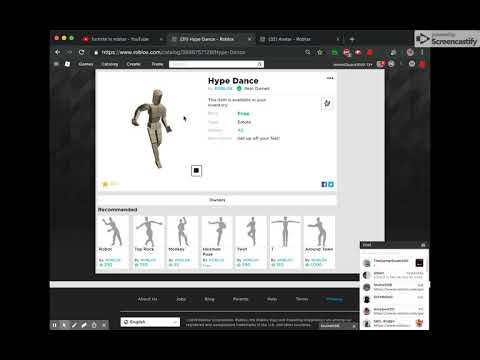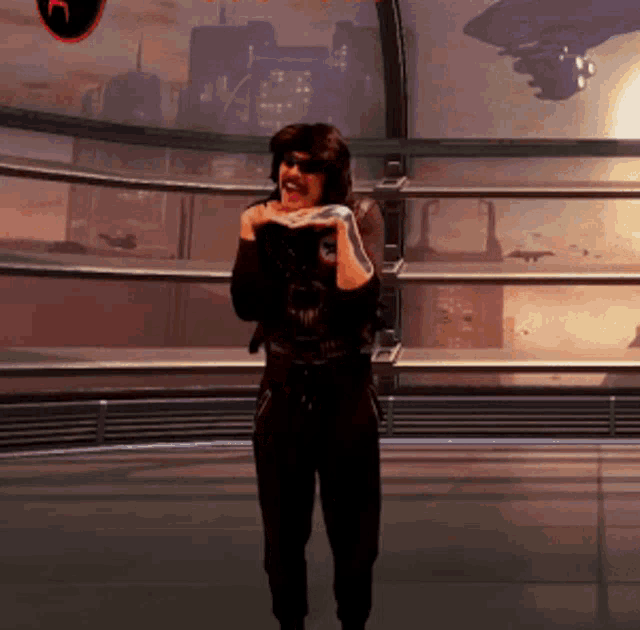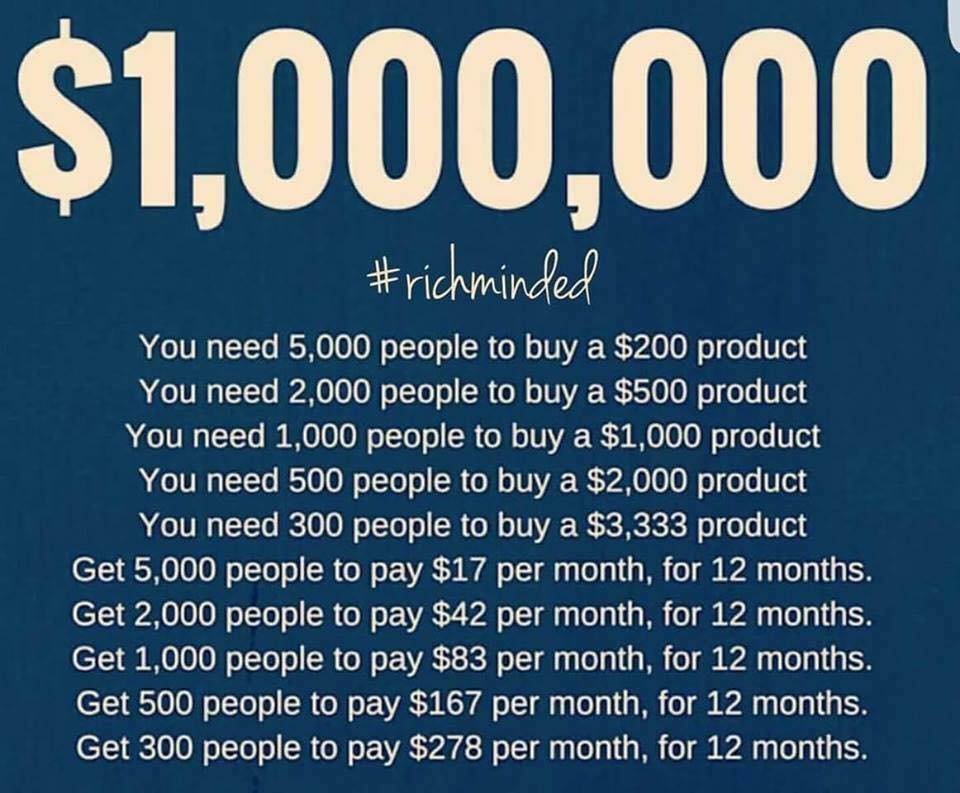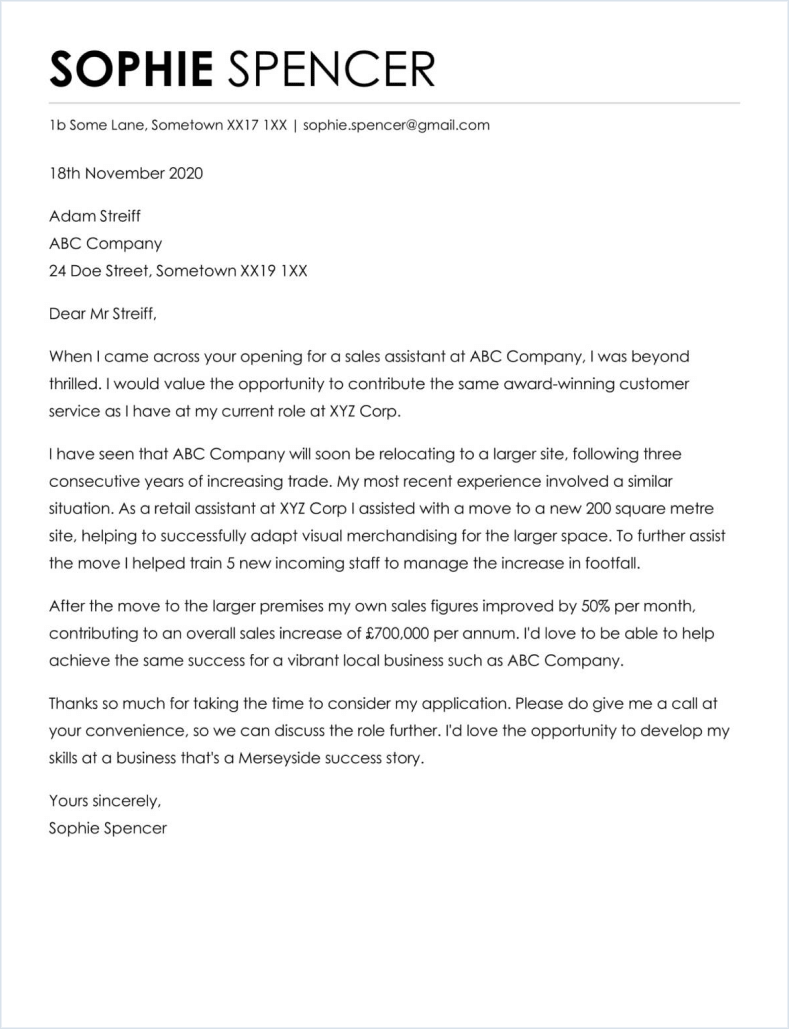How to dance dvd instruction
Learn to Dance the Minuet, the Waltz, The Quadrille, The Castle Walk, and Many Other Classic Styles
Price: $229.70 Quantity:This 6 DVD set includes:
Volume I: The Romance Of Mid-19th Century Couple Dances
Volume II: Dances Of The Ragtime Era 1910-1920
Volume III: The Majesty of Renaissance Dance
Volume IV: The Elegance of Baroque Social Dance
Volume V: Victorian Era Couple Dances
Volume VI: A 19th Century Ball: The Charm of Group Dances
DVDs in the How to Dance Through Time series are video tutorials for dances from the Renaissance to Ragtime Eras, including the Quadrille, the Waltz, French Baroque dances, and 19th century Ballroom dances. Each dance is introduced with a concise, historical overview and illustrated with authentic photographs and drawings. The steps were carefully researched from period manuscripts and are careful representations of historical dance. Close up and slow motion views make learning the moves simple and fun.
Most people who buy How to Dance Through Time DVDs also buy the Companion CDs.
With 40 years of experience teaching and performing dance, Carol Téten provides context and gives simple instructions to dance beginners. Professional dancers demonstrate, following her lead.
Run-time: 4 hours and 51 minutes on 6 DVDs
Each of these 45 minute splendidly presented videos easily permit the viewers to achieve competency and fluency in these period dances and are highly recommended additions to personal, professional, dance school, public Library, academic, and community theatre video reference collections. The Midwest Book Review
Very explicit and detailed instructions for each step and dance. Each step is shown front and back, fast and slow, without and with music. The steps are then built into entire dances. Finally the completed dances are shown in full with authentic period costuming and music.
These tapes will be of primary interest to instructional dance collections and those concerned with dance and social history. Anyone with an interest in social history and culture will greatly enjoy these glimpses into the past. Library Journal
These instructional videos will be invaluable to choreographers who create dances for period films or for cotillions and charity balls. They preserve the art form and provide the story of the cultural phenomenon, thus making a perfect addition to dance, design, and anthropological libraries. Dance On Camera Journal
Social dance, history, technique, and researched choreography all come together in Dancetime Publications’ latest videos….this ideal addition to any traditional ballroom dancer’s video collection. Dancing U.S.A.
In fact, through well organized instruction, professional cinematography, sumptuous period costumes, and the cheerfully stentorian narration of Dance through Time founder Carol Téten, they provide an unexpectedly engaging look of dance forms of times past.
Dance Teacher Now
Back to Top
Learn How to Line Dance DVD's
There is no substitute for going to line dance lessons but, for many reasons, it may not be the most suitable option, and the next best option is to learn from a line dance DVD.
In this post I am going to suggest some things to look for / look out for and some recommendations for purchasing a line dance DVD.
Why Learn To Line Dance In The First Place.
Any or all of these may be reasons to take up line dancing as a hobby/sport/interest.
- It’s FUN
- It is great exercise
- You will meet other like-minded people
- Lose weight
- If you just love to dance
- You don’t need a partner
- And many more…
Reasons you May Want to Learn From a DVD
- Lack confidence to go to a line dance class.
- The local class has already started and you need help to catch up.
- No classes nearby.
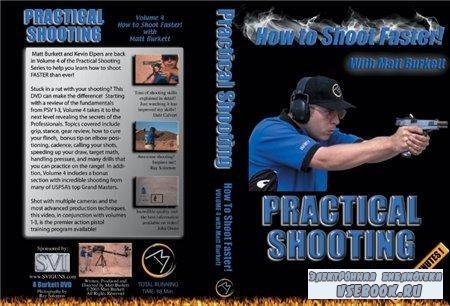
- Local classes aren’t compatible with your schedule.
- Having trouble keeping up with your line dance class.
- Don’t have time or transport to get to class
- etc
What to Look for In a Line Dance DVD.
As you will discover there are quite a few options to learn to bootscoot, so my best advice is to check them out carefully and if there is not much information, well, there just may be a reason for that! Follow the hints below and you should be good.
- An instructor who speaks clearly.
- Instructions that are comprehensive but simple to follow.
- Gives you enough information to be confident to purchase from them.
- Been around for a while – not a fly by night.
- Good customer service – shoot them an email with a question and see how readily they supply the answer.
- See if there is some genuine social proof about them – testimonials etc.

- A sample of how they teach in a video.
What to Avoid
Here are some tips on what to avoid when looking for DVDs:
- Sales hype (it is probably just that)
- Instructor facing YOU while teaching (I can’t tell you how many videos show the teacher facing YOU. What this means is every time he/she moves his/her right foot (for example) you have to move your left (opposite) foot. How confusing!
- Too much “Hollywood”. – Yes they may have the latest technology, flashy gimmicks, show you moves from different angles and picture in picture but it may not help you to learn. Keep it SIMPLE.
- Beware of Cheap DVDs on eBay. Yes they are great price but there is usually very little, if any, product information, such as how many dances, who the instructor is etc. In my experience there is a reason they are cheap, and unfortunately the experience may even turn you off learning to line Dance.
Where to find Line Dance DVDs
- The best way is to do a Google search on the internet.
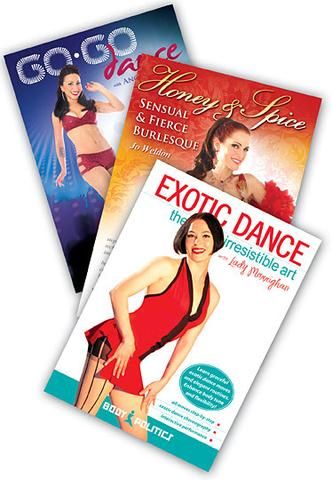
You will soon find there aren’t many available and even less good ones. - You can look on eBay (Beware – see last section “What to Avoid”)
- Amazon has quite a few DVDs
The Best DVDs on the Market – (But I am Biased)
My good friend Liz Collett and I make line dance DVDs, so you could say I am biased in my opinion of our DVDs, but from the comments and testimonials we get from people who have purchased from us, since 2005, we know we have a great product that makes it easy to learn how to line dance.
*Watch the video sample at the bottom of this page, it shows you how Liz teaches BootScootin’ Boogie taught on DVD Vol 1.
Liz chose each line dance to teach you different patterns or moves that make up popular line dances starting off nice and easy and gradually building up to harder moves. Even if you don’t do a particular dance on our DVD in your area, the individual moves and techniques you learn will definitely be found in many other line dances.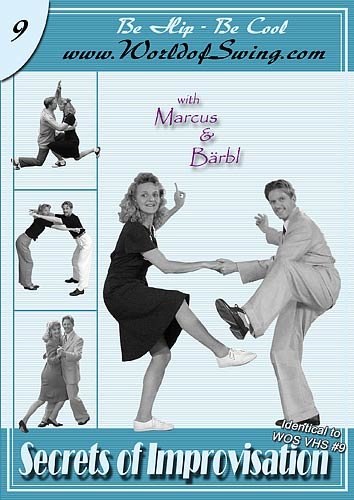
Check out what people are saying about “Line Dance With Liz” DVDs.
Read the following testimonials in full…
“I Have a Secret Teacher in My Lounge room”
“No hesitation in recommending these DVDs”
“Improves my blood circulation…”
“I am Going To Get Hooked…”
“Exercise and Brain Food are Both Bonuses…”
“…Wish I Had Found It Earlier…”
“I am enjoying your dvd…”
“A Helpful Tool to Learn the Dances…”
“The instructions are terrific!!…”
“Your video motivates me…”
“I am having the time of my life…”
“Liz is a brilliant teacher…”
“my dancing skills are improving rapidly…”
“you have made the dances very easy to follow…”
“extra confidence booster…”
“What an inspiration you are…”
“My Exercise Routine at Home…”
A little about Liz
- Liz has been a full time line dance instructor since 1993 (She was my first teacher)
- Liz has been making line dance DVDs since 2005
- She lives and breathes line dancing
- Voted Line Dance Instructor of the year 2011
- Invited to choreograph and teach a line dance for Big Brother.
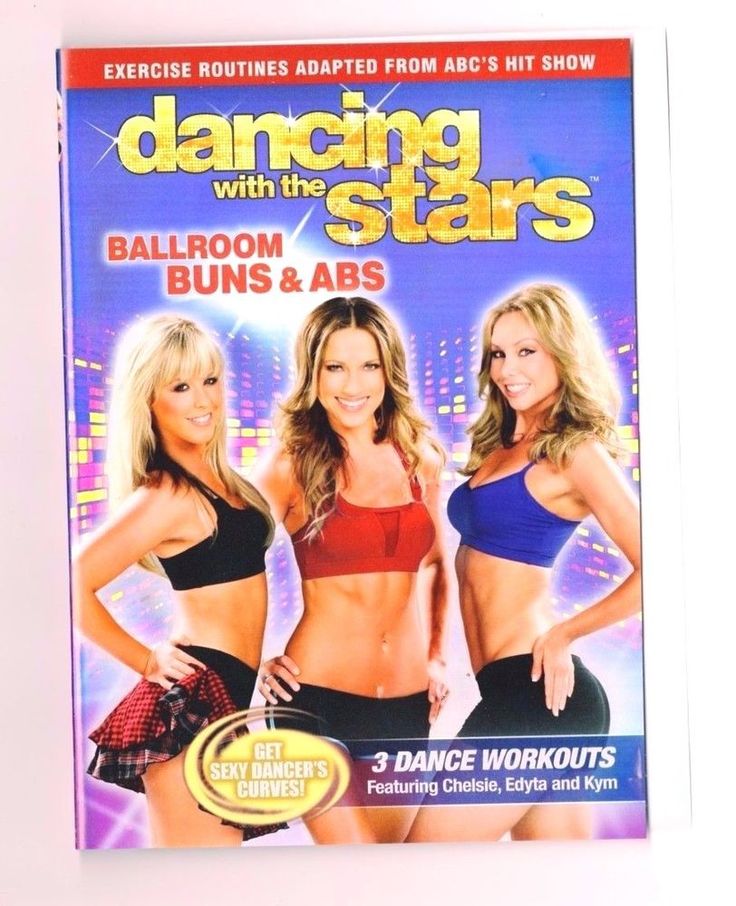
- Choreographed many dances including her very popular Line Dance ““When The Last Beatles Gone”(Mp3) –
Learn the Dance for free. Intermediate level.
Watch Video And Learn BootScootin’ Boogie.
The video below is from Liz Teaching BootScootin’ Boogie from her DVD Vol 1
Note: Video quality on DVD is much higher than sample below
List of Line Dance DVD’s
(if you know of others please let me know)
Liz Collett – Line Dance with Liz, Beginner DVDs (1, 2, 3 & 4)
Shawn Trautrman – A Quick Start Guide
Dance off the inches – Country Line Dance Party
Country Dance Wii – Video Game
Samsung DVD-P355 User Manual
Attention! The text in this document has been automatically recognized. To view the original page, you can use the "Original" mode.
- Text
- Original
Content
- Precautions
- Before using the player
- Accessories
- Part 1
- Player Features
- MP3/WMA
- MPEG4
- DVD AUDIO
- NOTE
- Types and specifications of discs
- MÄPKMPOBKÄ HÄ flMCKÄX
- Code of the region where playback is possible
- The region code of this player is located on the rear of the player.
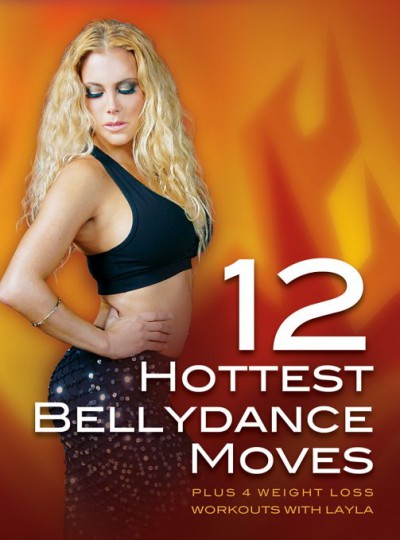
- DivX Certified
- Description
- 4 5 6 7
- 1
- 6
- Getting to know the remote control
- 11
- 12
- 13
- 14
- 15
- 16
- 17
- 18
- 19
- 20 21 22
- Player Features
- Part 2
- Connection selection
- The following are examples of connections that are commonly used to connect
- DVD player for TV and other components.
- - Always turn off your DVD player, TV and other components before connecting or disconnecting any cables.
- - For more information about certain components, see the user manual of the optional components (eg TV).
- - Connect the SCART cable from the SCART (EXT) output on the back of the DVD player to the SCART (IN) input on the TV.
- - If your TV does not have a SCART connector, you can choose one of the following connection methods.
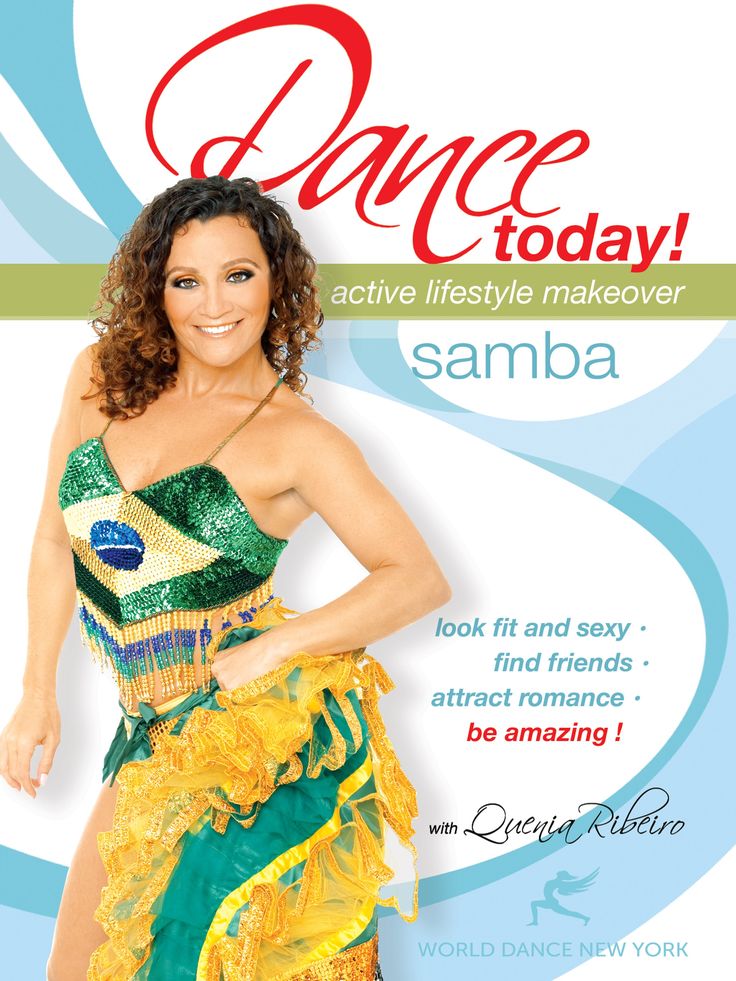
- 1
- 2
- 3
- TV connection (S-Video)
- 1
- 2
- 3
- 4
- TV Connection (Interlaced)
- - Connecting to a TV using component video cables.
- - Get high quality images with accurate colors.
- The component video interface separates the pixel into black and white (Y), cyan (PB), and red (PR) signals to produce clear, high-quality images. (Audio signals are transmitted through the audio output.)
- 1
- 2
- 3
- 4
- TV Connection (Progressive Scan)
- 1
- 2
- 3
- 4
- Progressive video output
- - See your TV's user manual to determine if your TV supports progressive scan.
- Connecting to an audio system (two-channel amplifier)
- 1
- 2
- 3
- 4
- - Turn the volume down when turning on the amplifier.
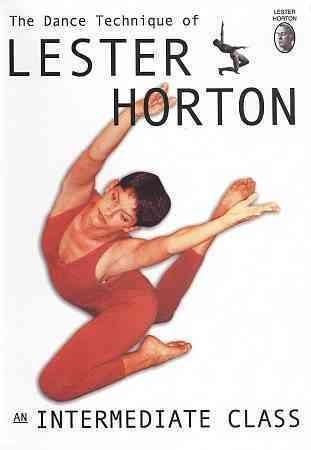
- A sudden loud sound can damage the speakers and damage your hearing.
- Connecting to an audio system (amplifier with Dolby digital, MPEG2 or DTS decoder)
- - Turn the volume down when turning on the amplifier.
- 1
- 3
- 4
- Connection selection
- Part 3
- Disc playback
- Before starting playback
- - Turn on the TV and use the remote control to select the correct video input.
- - If an external audio system is connected, turn it on and select the audio input source.
- Playback
- 1
- 2
- Resume function
- 4
- 5
- 6
- Using the "Search" and "Skip" functions
- -I-O
- Using the disk information display function
- DVD/VCD/CD/MPEG4 disc playback
- 1
- 2
- -I-O
- Using the disc menu and movie menu
- Disc menu (DVD)
- 1
- NOTE
- Movie menu (DVD)
- 1
- 2
- NOTE
- Function menu
- Function menu (DVD/VCD)
- 1
- 2
- NOTE
- Repeat playback
- You can repeat a track, chapter, movie, section (AB), or the entire disc.

- When playing a DVD/VCD/CD
- You can repeat a track, chapter, movie, section (AB), or the entire disc.
- 1
- 1. Mark the start point (A) of repeat playback by pressing the REPEAT A-B button.
- B is allocated automatically.
- 2. Mark the end point (B) of repeat playback by pressing the REPEAT A-B button. - To return to normal playback, press the CLEAR button.
- The nOBTOP A-B function does not allow point (B) to be set unless, after point (A) has been set,
- 5 seconds have passed.
- Slow repeat
- This feature allows you to perform sports, dance or musical instrument scenes in slow motion to help you learn them better.
- When playing a DVD/VCD
- This feature allows you to perform sports, dance or musical instrument scenes in slow motion to help you learn them better.
- 1
- 2
- 3
- -I-O
- 4
- 5
- Program play and random play
- Program playback (CDs)
- The program play function allows you to select the order in which you want the tracks to play.

- 1
- 3
- 4
- The random play function is used to play the tracks on a disc in random order.
- NOTE
- The random play function is used to play the tracks on a disc in random order.
- Disc playback
- Part 4
- Setting the aspect ratio (EZ View)
- Multi-format image playback (DVD)
- If you have a 16:9 TV
- If you have a 4:3 TV
- Audio language selection
- You can easily and quickly select the desired audio language using the AUDIO button.
- 1
- !□
- about
- about
- Subtitle language selection
- Using the SUBTITLE button (DVD/MPEG4)
- NOTE
- Selecting the desired image angle
- When a DVD contains a scene shot with the camera from different angles, you can use the ANGLE function.
- Using the ANGLE button (DVD)
- If there is a multi-angle video on the disc, the ANGLE icon appears on the screen.

- NOTE
- When a DVD contains a scene shot with the camera from different angles, you can use the ANGLE function.
- Fast repeat/fast skip
- If you missed a scene, you can see it again with this function.
- about
- Quick Skip (DVD)
- This function allows you to jump ahead 10 seconds while viewing the current scene.
- NOTE
- Using the bookmark function
- The Bookmark feature allows you to mark parts of a DVD or disc 9
- about
- Function Page, Index
- Setting the aspect ratio (EZ View)
- 1
- REPEAT playback
- 1
- 2
- Display AUDIO format information
- 1
- about
- about
- Clip menu for MP3/WMA/JPEG/MPEG4
- MP3/WMA/JPEG/MPEG4 discs contain individual songs, pictures or movies that can be organized into folders as shown below. This is similar to using different folders for storing files on your computer.

- MP3/WMA/JPEG/MPEG4 discs contain individual songs, pictures or movies that can be organized into folders as shown below. This is similar to using different folders for storing files on your computer.
- Folder selection
- MP3/WMA disc playback
- 1
- 2
- Repeat play/Random play
- 1
- about
- about
- MPEG4 disc playback
- MPEG4 playback function
- AVI files contain audio and video data. The player can only play AVI files with the extension .avi.
- 1
- 2
- Repeat playback
- 1
- about
- about
- Photo disc playback
- 1
- 2
- 3
- CD-R discs with JPEG files
- Using the setup menu
- 1
- 2
- 3
- Language setting
- If you select your preferred language for the player menu, disc menu, audio and subtitles in advance, it will automatically be used every time you watch a movie.

- Player menu language setting
- If you select your preferred language for the player menu, disc menu, audio and subtitles in advance, it will automatically be used every time you watch a movie.
- 1
- 2
- 3
- 4
- 5
- Disc menu language setting
- This function only changes the language for the text displayed on the disc menu.
- 1
- 2
- 3
- 4
- Audio language setting
- 1
- 2
- 3
- 4
- 5
- Subtitle language setting
- 1
- 2
- 3
- 4
- Sound settings
- The Audio Setup menu allows you to configure the audio device and audio status options depending on the audio system you are using.
- 1
- 2
- 3
- Image parameter setting
- The Display Settings menu allows you to set various display options for the player.

- The Display Settings menu allows you to set various display options for the player.
- 1
- 2
- 3
- TV aspect ratio (TV Aspect)
- @ Freeze Frame (Still Mode)
- © Video Output
- Parental control level setting
- 1
- 2
- 3
- 4
- 5
- 1
- 2
- 3
- 4
- 5
- Si
- Change password
- 1
- 2
- 3
- 4
- NOTE
- Firmware update
- Introduction
- Samsung provides periodic software updates for this product through its website (www.samsung.com). 9
- 2
- 3
- SAMSiUlNfiJ №iia;2)
- O
- w w
- t about
- Troubleshooting Guide
- Specifications
- Come in safe
- Persh, unprinted
- 1
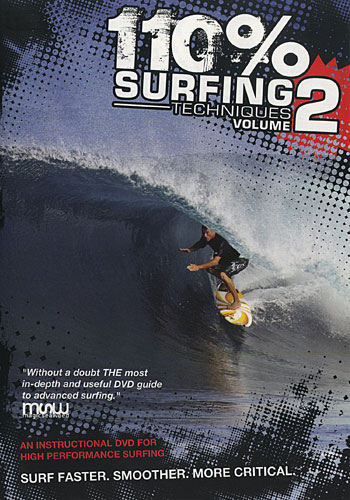 l 1
l 1 - Zagaln! characteristics
- Great sound
- EZ VIEW (DVD)
- MP3/WMA
- INSTANT SKIP (DVD)
- MPEG4
- DVD-AUDIO
- SEQUENTIAL ROOT
- Disk 1b typical characteristics
- Numeric code for the region
- Cert!kats!A DivX
- Description
- Elements on the front panel!
- Front panel display!
- I
- Rear panel
- Note1
- Remote control view
- Vib1r p1d’sdnannya
- Filed below, apply often cnocoöiB
- TV and smaller attachments.
- Persh n1zh p1d’sdnati DVD player
- - Before d'd'dnannym or in d'dnannym, be there any cable ¥ in the beginning, turn on the programmer, TV set and ¥nsh¥ attachment.
- - To marvel at the additional information about the attachment, as if they were going to (for example, a television viewer), at the aids of the koristuvach for these attachments.

- P1d’dannya to the TV! Zor (SCART)
- - For the optional SCART cable, connect the SCART (EXT) socket on the back of the programmer to the TV's SCART (IN) socket.
- - If the TV does not have a SCART socket, you can choose one of the following days:
- P1d’dnannya to the TV! Zor (in! Deo CVBS)
- 1
- 2
- 3
- Note1
- - If the audio cable is to be run close to the live cable, this may cause noise.
- □¡d’d to TV!zor (S-Video)
- - Connection to the TV for the auxiliary S-Video cable.
- - Allow high quality image capture. In mode! S-Video warehouse images are to be poured into black and white (Y) and color (C) signals, for a clearer image, but the normal mode is in! the input. (Aud! o signals are transmitted through aud! owih! e).
- 1
- 2
- 3
- 4
- Note1
- □¡d’d to TV (intermittent mode)
- 1
- 2
- 3
- 4
- Note1
- □¡d’d to TV (last mode)
- 1
- 2
- 3
- 4
- Receive the last video signal of the day:
- Note1
- □¡d’s to sound! system (2-channel p1dsiluvach)
- 1
- 2
- 3
- 4
- Note1
- - Vmikayuchi p1dsilyuvach, change thickness.
 A rapt, booming sound can sound like a dynamite and damage your hearing.
A rapt, booming sound can sound like a dynamite and damage your hearing.
- 1
- 2
- 3
- 4
- Disc program
- Before heating
- - Turn off the TV i behind the auxiliary remote control, select the input video signal at the same time.
- - If the sound system call is switched off, increase 1T i viber in the afternoon to the input audio signal.
- Opening
- 1
- 2
- FUNC. CONTINUATION
- 4
- 5
- Note
- Note
- Note
- Transmission sensing function
- e
- Control panel for function display
- DVD/VCD/CD/MPEG4 creation
- 2
- 4
- Note1
- BÜTia*
- Help menu for disk i volume
- Disc Menu DVD (DVD)
- 1
- 2
- Note
- Volume Menu Wiki (DVD)
- 1
- 2
- Function menu widow
- Function menu variant (DVD/VCD)
- 1
- 2
- Renewal
- 1
- 1.
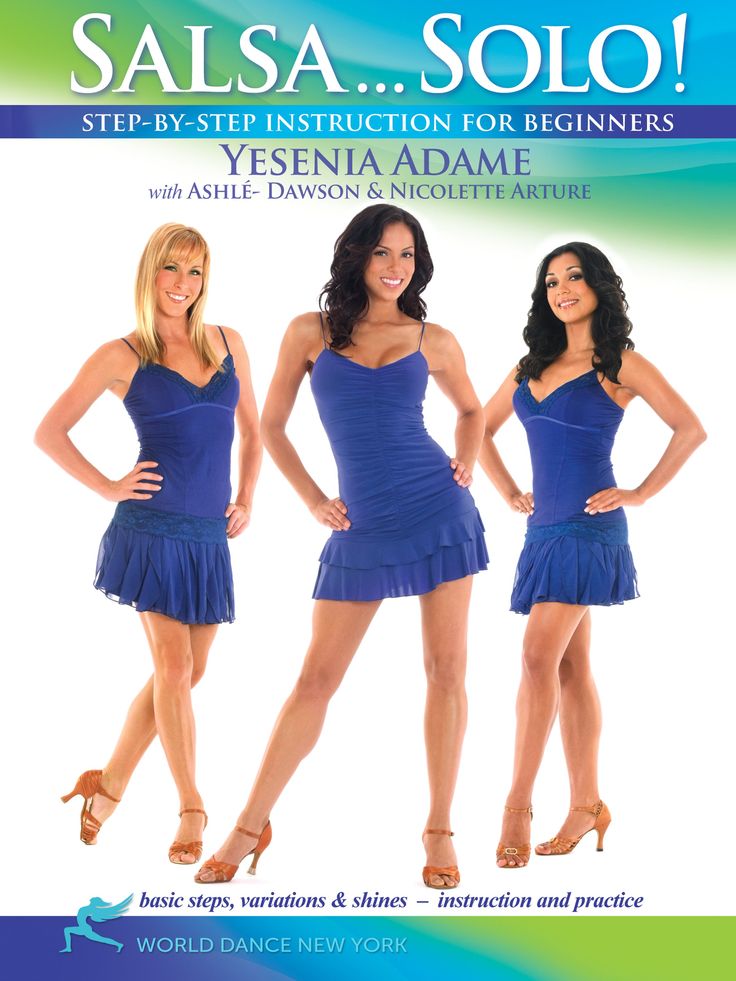 Press the REPEAT A-B button at the time you want to start repeating (A).
Press the REPEAT A-B button at the time you want to start repeating (A). - Position “B” will be automatically displayed.
- 2. Press the REPEAT A-B button at the time you want to end the repeat (B).
- - To turn to normal view, press the CLEAR button.
- Function repeating from A to B does not allow to set point (B) closer, but after 5 seconds to the point (A).
- Note
- 1.
- Con1st re-advance
- This function allows you to repeat the previous mode! stage sports right, dance, play on musical instruments just for a presentation! ix event.
- DVD/VCD creation
- 1
- 2
- This function allows you to repeat the previous mode! stage sports right, dance, play on musical instruments just for a presentation! ix event.
- Control panel for function display
- e
- 3
- 4
- 5
- Note1
- Programmed 1st creation and 1st creation of the 1st sequence
- Intra-programming Allows you to set the sequence of the in-advent track.
- Second creations of vipads
- The mode of creation of a double sequence in! creating paths to a disk by a double rank.
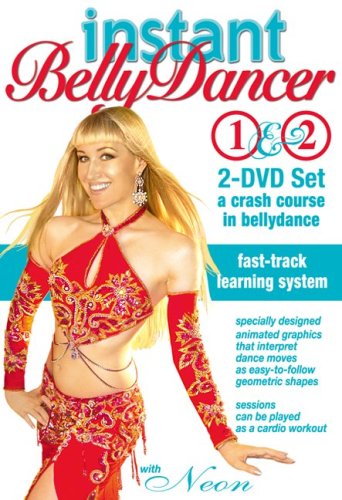
- Intra-programming Allows you to set the sequence of the in-advent track.
- Proportional adjustment (EZ VIEW)
- For mixing with different proportions (DVD)
- How to turn on the TV screen with a 16:9 screen
- How to turn on the TV with a 4:3 screen
- Note
- Vib1r movie sound
- With the aid of the AUDIO button, you can quickly and easily select the language of the sound.
- AUDIO key switch (DVD/VCD/CD/MPEG4)
- 1
- l|
- 2
- Note1
- With the aid of the AUDIO button, you can quickly and easily select the language of the sound.
- Vib1r movie subtitle1v
- With the help of the SUBTITLE button, you can quickly and easily select a Bazhan mov subtitle!,. SUBTITLE button subtitle (DVD/MPEG4)
- Note
- With the help of the SUBTITLE button, you can quickly and easily select a Bazhan mov subtitle!,. SUBTITLE button subtitle (DVD/MPEG4)
- 1
- Camera replacement
- ANGLE key switch (DVD)
- Note1
- Miscellaneous repeat/skip function
- Musical repeat function (DVD)
- Miscellaneous skipping function (DVD)
- Note
- Wishlist bookmark function
- This function allows you to delete bookmarks on DVD or VCD discs (in the mode! of the selected menu), so that you can easily know the moment you need.
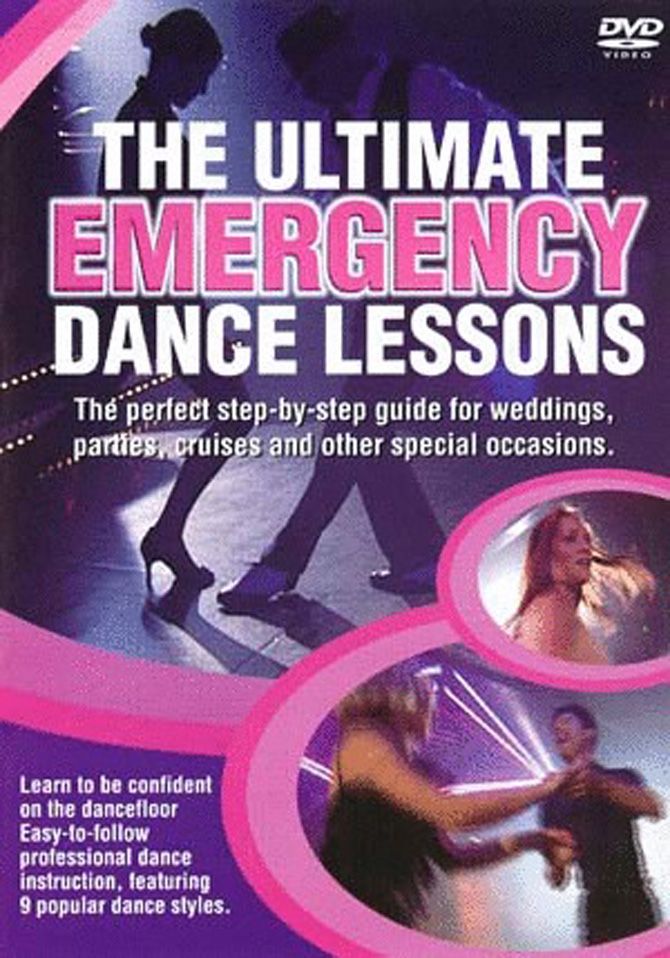
- Favorite bookmark function (DVD/VCD)
- 1
- 2
- 4
- Turn to estimate with bookmark
- 1~3
- l|
- Viewing bookmarks
- 1~3
- 4
- 5
- This function allows you to delete bookmarks on DVD or VCD discs (in the mode! of the selected menu), so that you can easily know the moment you need.
- Wi-Fi scaling function
- Via zoom function (DVD/VCD)
- 1
- 3
- Note
- DVD AUDIO creation
- 1
- 2
- 3
- 5
- Note1
- Functional Handling, Zm1st
- 1
- Note
- Functional Handling, Zm1st
- 1
- Sound Format Adjustment
- 1
- MP3/WMA/JPEG/MPEG4 key menu
- Discs with 3 tracks in MP3/WMA/JPEG/MPEG4 formats □¡sn! ¡/Or the images can be organized into folders as shown below. This is similar to how files are located in folders on a computer!.
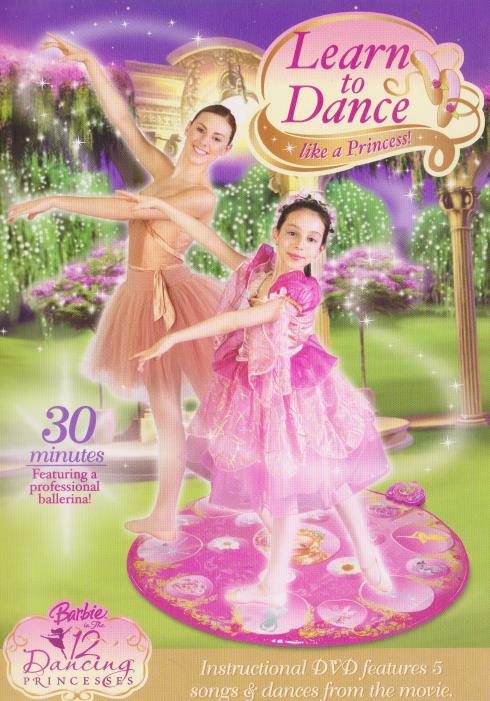
- Discs with 3 tracks in MP3/WMA/JPEG/MPEG4 formats □¡sn! ¡/Or the images can be organized into folders as shown below. This is similar to how files are located in folders on a computer!.
- Vibration folders
- Folder can be selected only in mode! teeth.
- Created File to MP3/WMA
- 1
- 2
- Entering mode! Repeat/Vipadkovo
- 1
- MP3/WMA file 3 CD-R
- Created file1 in MPEG4
- MPEG4 Opening Functions
- AVI files are saved to save ayflio i video information. You can also create files in the AVI format with the extension “.avi”.
- 1
- 2
- Re-opening
- 1
- Note1
- CD-ROM 1 with images
- 1
- 2
- 3
- Note
- Note1
- CD-R discs ¡3 JPEG files
- Wikoristan menu nalashtuvan
- 3
- Improved performance
- How to fix the language of the player menu, disc menu, sound ¥ subtitle, q! The values are automatically selected every time I review the file for an hour.

- Programmer's Movie Menu Screenshot
- 2
- 3
- 4
- 5
- 1
- Movie CD Menu Disc Menu
- This function to change the movable text is no longer available for the disc menu.
- 1
- 3
- 4
- Movie soundtrack
- 2
- 3
- 5
- 1
- Favorite movie subtitle1c
- 3
- 4
- 5
- 1
- How to fix the language of the player menu, disc menu, sound ¥ subtitle, q! The values are automatically selected every time I review the file for an hour.
- Adjustment parameter 1 in sound
- The sound parameters allow you to adjust the parameters of the audio device and the sound system in the fallowing sound system.
- 1
- 2
- 3
- 4
- Adjustment of parameter 1 in the image
- The image parameters allow you to adjust the various functions of the encoder.
- 1
- 2
- 3
- 4
- O Freeze frame (Still Mode)
- 0 TV system (TV System)
- 0 Video output
- Improving father's control
- The function of the father's control works with DVDs that have been assigned an equal rating, so you can control the type of disc, yak! look at each other in s1m't.
 You can have up to 8 p1vn1v rating on a disk.
You can have up to 8 p1vn1v rating on a disk. - 1
- 2
- 4
- 5
- Setting the rating level
- 2
- 4
- 5
- 6
- ■ CO
- 1
- Password change
- 2
- 3
- 4
- Note
- 1
- The function of the father's control works with DVDs that have been assigned an equal rating, so you can control the type of disc, yak! look at each other in s1m't.
- Internal software update
- Samsung frequently provides software updates to maximize the functionality of the add-on through the Samsung website (www.samsung.com).
- Just trying to work on a new special codec for the mpeg4 format. To thoroughly lay down in the updated software, I will add that software, as it was installed before the update.
- 1
- 2
- Update procedure
- Note
- 1
- 2
- Note1
- Troubleshooting
- Specification'
- ■ao
- - Samsung Electronics Co.
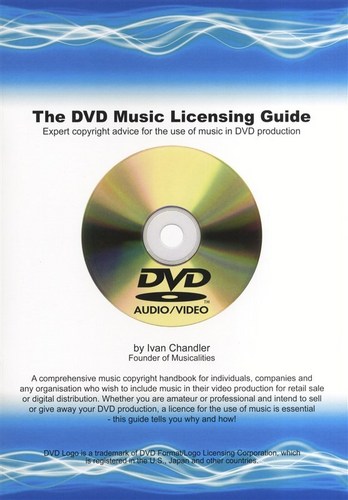 , Ltd reserves the right to change specifications without notice.
, Ltd reserves the right to change specifications without notice. - - Vaga that razm1ri approx!.
- - Samsung Electronics Co.
- ■ao
Popular brands
- Apple
- Bissell
- Brother
- Canon Casio
- Dell
- Garmin
- Honeywell
- HP
- LG
- Motorola
- Nikon
- Panasonic
- Pioneer
- Samsung
- Sharp
- SINGER
- Sony
- Whirlpool
- Yamaha
Popular Instructions
- Nikon - D5000
- Nikon - D40
- Nikon - D3100
- Nikon - D90
- Nikon - D7000
- Nikon - D80
- Nikon - D3000
- HP - Officejet Pro 8600
- Canon - EOS 60D
Manual: DVD player BBK DV110SI
(free manual download)
File Format: PDF
Availability: Free of charge, like all manuals on the site.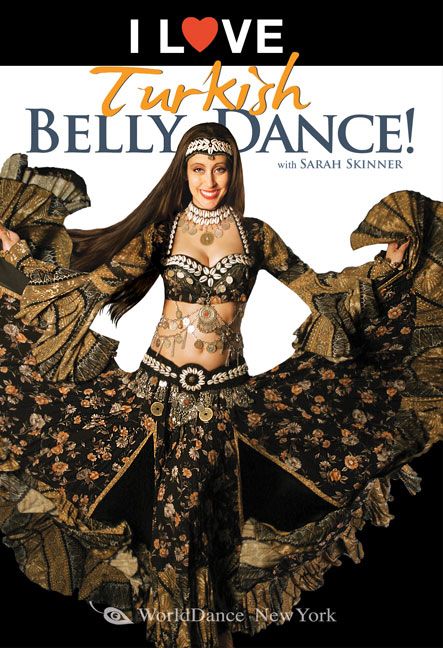 Without registration and SMS.
Without registration and SMS.
Additionally: Reading the Instruction Online
Read Carefully
Before operation
Guide
for operation 9000 9000
Karaoke
10 DVD-DVD-DVD)
9000 9000 DV DV112SI,DV113SI, DV115SI
Page:
( 1 of 37)
navigation
one
2
3
four
5
6
7
eight
9
ten
eleven
12
13
fourteen
fifteen
16
17
eighteen
19
twenty
21
22
23
24
25
26
27
28
29
thirty
31
32
33
34
35
36
37
Manual table of contents
- Page 1 of 38
KARAOKE DVD PLAYERS (DVD Players) DV110SI, DV111SI, DV112SI, DV113SI, DV115SI Owner's Manual READ CAREFULLY BEFORE OPERATION - Page 2 of 38
and functions of the controls Package contents CONNECTION Connecting to a TV Connecting to an amplifier with Dolby Digital or DTS decoders - Page 3 of 38
INTRODUCTION Safety Instructions Danger Symbol Reminder to user of high voltage.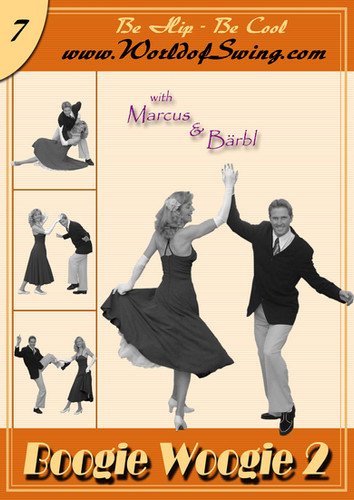 Warning Symbol Reminding the user to carry out all actions in accordance with the instructions. WARNINGS: • To prevent the risk of fire or electric shock, avoid contact with
Warning Symbol Reminding the user to carry out all actions in accordance with the instructions. WARNINGS: • To prevent the risk of fire or electric shock, avoid contact with - Page 4 of 38
INTRODUCTION DVD Format Overview The DVD format has become famous for its unusually large disc capacity, which greatly expands its use in home entertainment systems. The capacity of one DVD is 4.7 to 17 GB (one DVD replaces 7 to 26 standard - Page 5 of 38
INTRODUCTION Conventions When you press a key whose function is not currently available, the following image appears on the TV screen: These icons at the top of a paragraph indicate the types of discs to which the function is applicable. Applicable to DVD Applicable to CD Applicable to Super - Page 6 of 38
INTRODUCTION Supported formats Type Content DVD: Compressed digital audio video (dynamic picture) Super VCD: Compressed digital audio video (dynamic picture) VIDEO CD : Compressed digital video (dynamic picture) CD−DA: Digital audio WMA: Compressed digital audio MP3: Compressed - Page 7 of 38
INTRODUCTION Rear view : ; < DV111SI = > : Stereo audio output ; Coaxial digital audio output < Composite video output = S-Video output > SCART connector NOTE • The availability and location of the connectors may differ depending on the DVD player model. LED display overview Time
LED display overview Time - Page 8 of 38
INTRODUCTION Remote control overview : Key Opens/closes the disc tray. ; LANG key : Change the dubbing language. < MEM key ; Storing the stop point on the disk < and later jumping to the saved = stop point. = DISP key Display information - Page 9 of 38
INTRODUCTION Installing batteries + − 1. Open the cover on the back of the remote control. − + 2. Insert batteries. 3. Close the lid. Make sure the polarity of the batteries matches the markings inside the battery compartment. Using the Remote Control When - Page 10 of 38
CONNECTION Connecting to a TV Caution Before connecting the DVD player to other equipment, make sure the power is turned off. Rear panel* L COAXIAL R AUDIO SOURCE CH VOL VIDEO S-VIDEO SCART OUTPUT (CVBS/RGB) VIDEO MENU or Audio cable Video cable S-Video cable - Page 11 of 38
CONNECTING Connecting to an amplifier with Dolby Digital or DTS decoders 20" LCD T V MODEL: LT2003-1 Video cable SOURCE CH VOL MENU Rear panel* L COAXIAL AUDIO 75 R VIDEO S−VIDEO SCART OUTPUT (CVBS/RGB) VIDEO Coaxial cable Amplifier with Dolby Digital or DTS decoders Center - Page 12 of 38
CONNECTING Connecting to a Stereo Amplifier Make sure the power is turned off before connecting. or other
or other - Page 13 of 38
CONNECTING Connecting to an amplifier with a Dolby Digital Pro Logic Surround 20" decoder LCD T V MODEL: LT2003-1 SOURCE CH VOL MENU video cable Rear panel* L VIDEO COAXIAL AUDIO R audio cable S-VIDEO SCART OUTPUT (CVBS/RGB) VIDEO Amplifier with Dolby Digital Pro Logic Surround Decoder Center - Page 14 of 38
3. Press the key again, the disc tray will close 4. Depending on - Page 15 of 38
BASIC OPERATION Pause/normal disc playback 1. Press the key in playback mode to stop playback. 2. Press the key for normal playback. NOTE • The TV screen will enter screen protect mode if the screen image does not change for
Page 16 of 38
BASIC OPERATION Mute 1. Mute the sound. Press the key in playback mode to turn off the sound. 2. Turn on the sound. Press the key again to turn on the sound. NOTE • Press the key if there is no sound. DVD Play Menu Some DVDs have - Page 17 of 38
BASIC OPERATION Selecting a chapter or track directly using the number keys 1. Insert a disc, after the DVD player starts reading, press the number key to select a chapter or track. The transition between the selection of a chapter or track is carried out using the LEFT and RIGHT keys. 0 + 7 2.
Insert a disc, after the DVD player starts reading, press the number key to select a chapter or track. The transition between the selection of a chapter or track is carried out using the LEFT and RIGHT keys. 0 + 7 2. - Page 18 of 38
BASIC OPERATION Q-PLAY (quick play) function Some DVDs are recorded with blocks of commercials or other information that cannot be skipped. To proceed directly to playback of the movie itself after loading the disc, you need to use the "Q-Play" function. Q−PLAY Press - Page 19 of 38
PLAYBACK Fast playback You can use fast forward and reverse playback to find the desired section in playback mode. 1. Press the key to make the player start fast forward playback. Each press of the key changes the playback speed DVD−, - Page 20 of 38
PLAYBACK Repeating the selected section 1. During normal playback, press the A−B key to select point A (beginning of the section to be selected). Information on the screen: 2. Press the A−B key again to select point B (the end of the section to be selected). Information on the screen: DVD player will be
Information on the screen: DVD player will be - Page 21 of 38
PLAYBACK Saving the last stop on a disc With this function, you can save the last stop on a disc, and then later start playback from the saved point. 1. In playback mode, press the MEM key whenever you want - Page 22 of 38
PLAYBACK Virtual control panel This function is designed to make it easier to control the DVD player while watching movies. 1. Press the key. The control panel image will appear on the screen as shown in the figure. B : Reverse slow motion ; Normal - Page 23 of 38
SVCD PLAYBACK: Press the BROWSE key on the player's remote control. Screen image: 01 of 05 00:01:33 00:22:23 Section 2 of 9 Episode 2 of 5 02 of 05 00:00:14 Language Zoom VCD: Press the BROWSE key on the player's remote control. Screen Image: 100% Repeat Off 01 of 05 00:01:33 - Page 24 of 38
PLAYBACK MP3, JPEG playback MP3 is an international audio compression standard that compresses recorded audio information up to 12 times. When using the MP3 format, more than 600 minutes of music (more than 170 songs) can be stored on one CD. At the same time
When using the MP3 format, more than 600 minutes of music (more than 170 songs) can be stored on one CD. At the same time - Page 25 of 38
PLAY • 1. Press the key to select playback of the disc as a whole. 2. Press the LEFT key to move to the file window. Use the UP and DOWN keys to select the desired file, then press OK to confirm. = Off repeat Select the type of repeat during playback. Every - Page 26 of 38
PLAYBACK • JPEG files larger than 2 MB may sometimes not play correctly. • You can use the direction keys to rotate the picture when playing JPEG files. • By using the SUBT key while playing JPEG files, you can change the screen display mode. • For - Page 27 of 38
FUNCTION SETTINGS Selecting and changing settings Press the SETUP key to display the settings menu. An image will appear on the screen as shown in the figure: Language Picture Sound Playback Preferences Family Filter Initial Setup Reset Setup Exit By Direction Keys - Page 28 of 38
FUNCTION SETUP Setup Section Picture 1. TV System: TV System Selection Auto TV System PAL • Choices: Auto, PAL, NTSC. PAL S-Vid video output. • Default value: PAL. NTSC LB Format 2. Format: Sets the picture format options Sharpness H. • Choice of
TV System: TV System Selection Auto TV System PAL • Choices: Auto, PAL, NTSC. PAL S-Vid video output. • Default value: PAL. NTSC LB Format 2. Format: Sets the picture format options Sharpness H. • Choice of - Page 29 of 38
FUNCTION SETTINGS b) EQ: Equalizer modes. • Options: Off, Rock, Pop, Live, Dance. music, techno, classical, soft sound. • Default value: Off. c) Echo: Echo effects. • Possible values: Off, concert, living room, hall, bathroom, cave, arena, cathedral. • Setting per - Page 30 of 38
FUNCTION SETTINGS Setting section Family Filter 1. Category: Set an age limit to prevent children from watching unwanted discs • Choices: Any, Kid, G, PG, PG−13, PGR, R, NC -17. • Default value: Any. Category Any Kid G Any Change Password PG PG−13 PGR R - Page 31 of 38
OTHERS Useful Notes • To prolong the life of your DVD player, allow at least 30 seconds between turning your DVD player off and on again. • Turn off the power of the DVD player after you have finished using it. • Some functions of the DVD player may not be available for some discs.
• Some functions of the DVD player may not be available for some discs. - Page 32 of 38
OTHERS Specifications Compatible formats DVD-Video, Super VCD, VCD, CD-DA, HDCD, MP3, WMA, Kodak Picture CD, JPEG Inputs Microphone input Outputs Audio outputs Video outputs Analog audio outputs: Digital audio outputs: stereo output coaxial audio output video output - Page 33 of 38
OTHER Terms Disc. A format for storing audio, video data on a disc with a diameter of 12 or 8 cm. • HUE (HUE) The color of the beam or pixel. The color characteristic depends on the wavelength of the beam. • INTERLACE A framing method used in television. One frame field - Page 34 of 38
OTHERS Language Code List 32 - Page 35 of 38
OTHERS Service BBK ELECTRONICS CORP., LTD., with its principal place of business at 23#, BC Road, Wusha, Changan, Dongguan, Guangdong Province, China, would like to thank you for your choice. We have made every effort to ensure that this product meets your needs, - Page 36 of 38
OTHER 5.