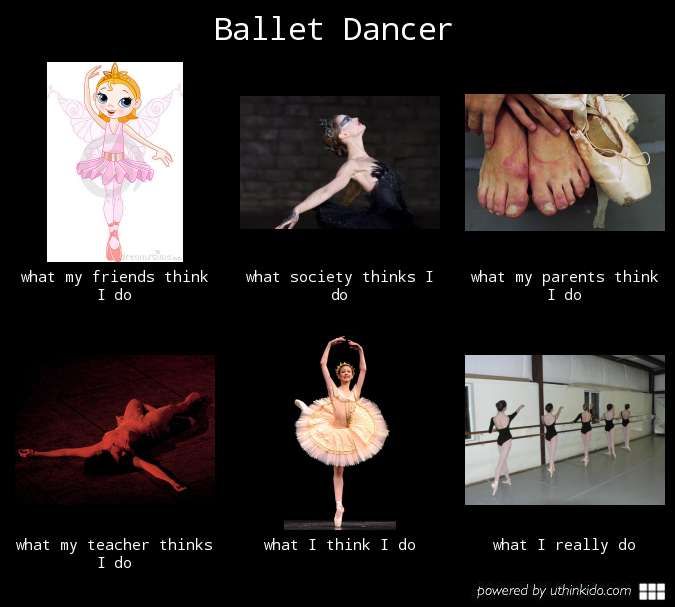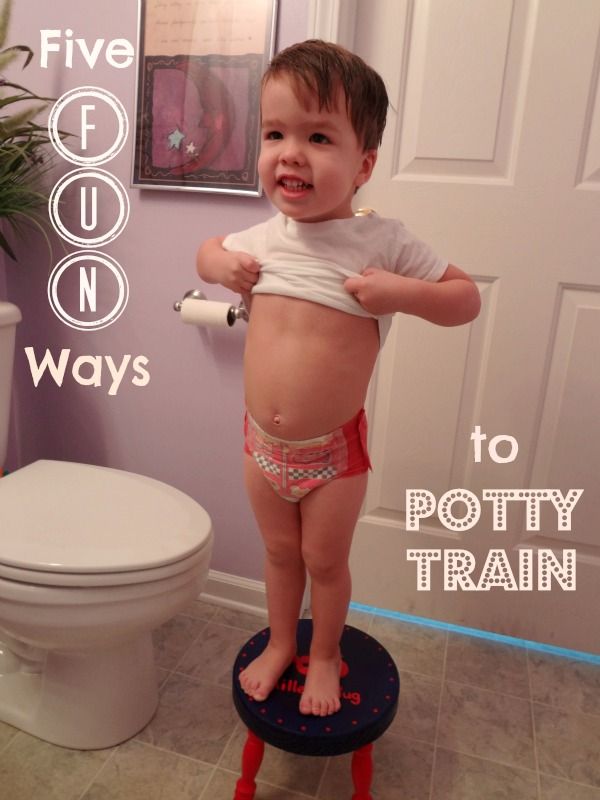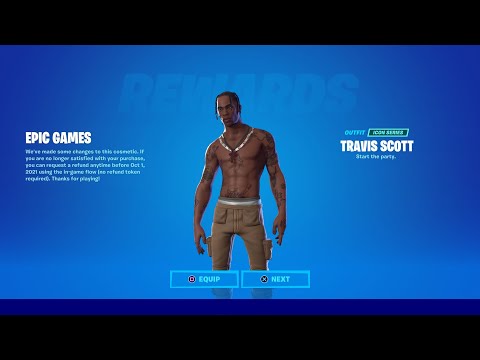How to hook up dance mat for wii
Using a Gamecube Controller on the Wii U (tested on DDR Dance Pad, Cyberbike, and Active Life Game Pads)
Here is news I’ve been waiting for for a long time. A company called Mayflash has released a converter that lets you use Gamecube Controllers on the Wii called the Mayflash Nintendo GameCube Controller Adapter for Wii/Wii U.
Gamecube controllers have plugs that look like this, that used to plug into one of four GameCube sockets on the top of the original Wii.
In later versions of the Wii, they quietly took away these sockets, and of course they weren’t in the Wii U when it was released. So if you’re like me and had peripherals that used GameCube plugs, anything from Dance Dance Revolution dance pads to Active Life Outdoor Challenge, Explorer, Carnival, or Extreme action pads, to the Cyberbike bike controller, suddenly you were all out of luck. If you upgraded to a Wii U, you either had to keep your old Wii around to play games that used these, or you had to toss them.
With the Mayflash Adapter, you can supposedly use these controllers with the Wii U.
But does it actually work? I put it to the test.
Installing it is simple. You plug your old Gamecube plug into one end…
…and then you plug the other end into a Wii remote (Note: not the Wii U unit)
The first one I tried it with was my Dance Dance Revolution pad. I popped in my old copy of Dance Dance Revolution Hottest Party 3 and plugged in the dance pad.
I was hopeful when I saw that the up, left, up, and down arrows seemed to work fine when making menu selections. But dancing itself was a little more spotty. DDR would recognize the “up” and “left” arrows perfectly, but was hit or miss on the “down” and right” arrows. The best I could score on “Ice Ice Baby” was a “C” on Basic. I tried two dance pads and this happened in both cases.
After a little trial and error, I realized that the problem occured most consistently if I had my foot pressed down on another arrow while trying to press “down” or “right”, which of course happens all the time when you play DDR the “right” way.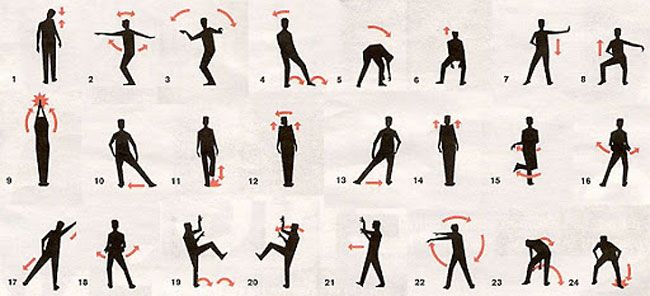 I tried the same dance again, making sure that I always had only one foot down on the dance page at all times. I ended up looking like one of those Irish tap dancers but I did score a AA with a nearly flawless score.
I tried the same dance again, making sure that I always had only one foot down on the dance page at all times. I ended up looking like one of those Irish tap dancers but I did score a AA with a nearly flawless score.
So my experience with DDR was quite mixed. It’s possible and sort of works, but it’s certainly not 100%.
Next, I tried using Active Life: Outdoor Challenge with the Active Life Pad. This didn’t work at all–the game wouldn’t even recgnize the mat at all.
Finally, I tried my Cyberbike. As with Active Life Outdoor Challenge, the Cyberbike Cycling Sports game didn’t even recognize the controller. It only gave the option of playing with the Wii remote and a nunchuk.
But then I put the bike into “Gamecube Mode” and tried Mario Kart Wii. Happily, this worked perfectly. Steering worked great and all the Gamecube buttons worked fine.
Overall, it looks like the Gamecube adapter works pretty well for games and accessories that use the traditional, basic Gamecube controllers.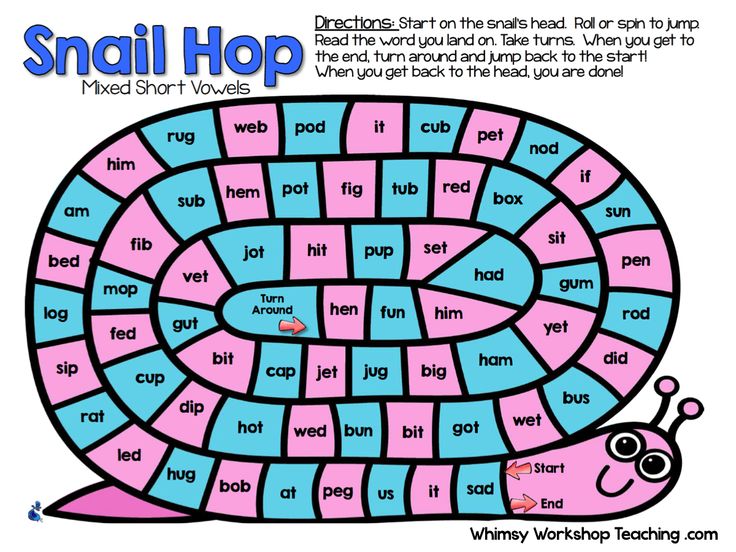 But unfortunately, it looks like the specific functionality was spotty for accessories that were a little more complex. Even more unfortunately, it doesn’t sound like Konami, Namco Bandai, or Big Ben are in any rush to officially update their products, so your only way to keep playing a lot of them is to hold on to your Wii even after you update to the Wii U. As I’ve suggested in past posts, something some people are doing is putting their Wii U in their family rooms or dens, and putting their old TVs and old Wiis into a spare room to serve as an exercise room.
But unfortunately, it looks like the specific functionality was spotty for accessories that were a little more complex. Even more unfortunately, it doesn’t sound like Konami, Namco Bandai, or Big Ben are in any rush to officially update their products, so your only way to keep playing a lot of them is to hold on to your Wii even after you update to the Wii U. As I’ve suggested in past posts, something some people are doing is putting their Wii U in their family rooms or dens, and putting their old TVs and old Wiis into a spare room to serve as an exercise room.
If you have a Cyberbike or want to use an old Gamecube classic controller, I’d say it’s definitely worth getting the Mayflash controller. But with DDR and Active Life, it’s probably not worth it.
The controller is available at Amazon here:
Mayflash Nintendo GameCube Controller Adapter for Wii/Wii U.
Wii Wired Dance Mat
Wii Wired Dance Mat Back to Amazon. com
X
com
X
Woot! customers who are Amazon Prime members can enjoy special shipping benefits on Woot!, including:
- Free Standard shipping on Woot! orders
- Free Express shipping on Shirt.Woot orders
Amazon Prime membership required. See individual offer pages for shipping details and restrictions. Not valid for international shipping addresses.
Get started by logging in with Amazon or try a 30-day free trial of Amazon Prime*
Login with AmazonTry a 30-day free trial of Amazon Prime
*Re-login required on Woot! for benefits to take effect
This product has not been reviewed yet.
out of 5 stars
See all reviews
Amazon review 1">s
Amazon review 1">s
Condition New
Quantity123 Limit 3 per customer
Sold Out
The Woot-Off is dead, but these deals live on!
Want more great deals? Sign up for our Daily Digest emails!
Hey wanna play my new dancing game for Wii? It’s called Middle School Prom!
I mean, all those fast paced games like Dance Dance Revolution aren’t for me. Yeah, the Wii Wired Dance Mat can keep up, but I sure can’t! Middle School Prom is just a bit more my-speed, you know?
Yeah, the Wii Wired Dance Mat can keep up, but I sure can’t! Middle School Prom is just a bit more my-speed, you know?
Anyway, it’s a two player game. The goal is for us to take each other’s arms and sway, without any rhythm, back an forth to edited versions of rap songs. Throughout the track, we’ll earn points for keeping our torsos as far away from each other’s as possible while still staying on the dance mat.
Now, we get double bonus points if we end the dance with one of us going in for a handshake while the other awkwardly tries for a hug. And we get triple bonus points for every track where we stand on the edges of the dance mat without ever getting up the nerve to ask one another to dance.
So, wanna play? Cool! Just tuck your tee shirt into your jeans and we’ll be all set to go!
Back to top
Advertisement
Warranty: 90 Day Intec
Condition: New
Features:
- Designed and tested for perfect sensitivity
- Features heavy-duty nylon sheathing construction, non-slip base, and an 8-foot cable that plugs directly into your Wii console
- The integrated pressure-sensitive pads are calibrated to perfection to keep up with even the fastest dance moves
- Backward-compatible to also work with Dance Dance Revolution Mario Mix for GameCube (when played on the Wii)
Technical Specifications
- Dimensions: 31.
 5”L x 36.5”W
5”L x 36.5”W - Cord Length: 97”
System Requirements
- Compatible with Nintendo Wii Game Console
In the box:
- (1) Dance Mat
- Product manual
Quantity Breakdown
- 59% bought 1
- 28% bought 2
- 13% bought 3
- Speed to First Woot:
- 0m 0.884s
Intec G5618 Wii Wired Dance Mat, White, Non-Slip Base, Heavy-Duty Nylon
Intec G5618 Wii Wired Dance Mat, White, Non-Slip Base, Heavy-Duty NylonAdvertisement
-
(NEW) JBL Live Free NC+ ANC Earbuds w/Wireless Charging
$3495 $149.
 9577% off Pointless Price
9577% off Pointless Price
-
iFrogz Voiceboost 2.0 Soundbar Black
$3299 $149.9978% off Pointless Price
-
JBL Endurance Peak II Waterproof Sport Earbuds (Factory Reconditioned)
$2995 Refurbished
-
(96 Pack) Energizer Max AA & AAA Battery Combo Pack
$5199 $89.
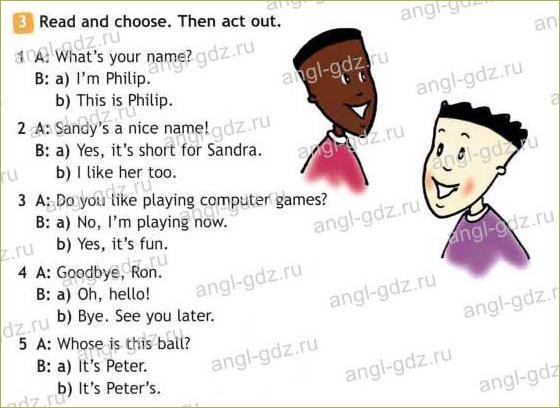 9942% off Pointless Price
9942% off Pointless Price
Like what you see? There are 96 more best sellers to explore. Start browsing
Connecting a dance mat, installing and running Stepmania
In this article we will tell you in detail what to do with a dance mat (also called a dancepad) or a dance platform (metalpad). In addition to connecting and testing, you need to know how to install and run the Stepmania program, which simulates the dance machine of the Dance Dance Revolution and Pump It Up systems.
CONTENTS:
Step 1: Connecting the mat.
Step 2: Testing the performance of the pad.
Step 3: Install STEPMANIA.
Step 4: Starting STEPMANIA for the first time and setting up the control keys.
Step 5: Dance.
Steps 1-4 on video
Step 1: Connecting the mat.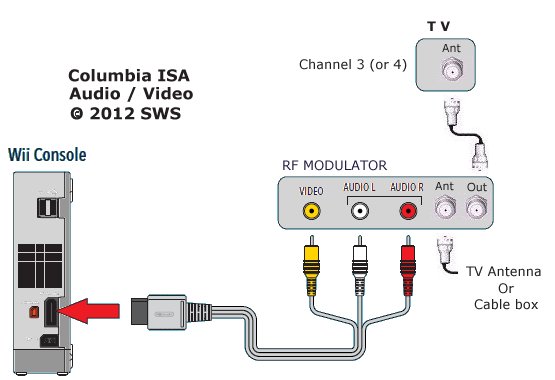
Connecting to a computer
Connect the mat to an available USB port on your computer. Windows will detect the new device and install all the necessary drivers on its own:
Windows has detected a rug (part 1)
Windows has detected a rug (part 2)
Windows has installed the drivers and the pad is ready to use
Step 2: Check if the pad is working.
It is recommended to check the properties of the connected mat. To do this, you should enter CONTROL PANEL and find GAMING DEVICES :
Press START and select CONTROL PANEL...
In the control panel, select PRINTERS AND OTHER EQUIPMENT...
... and select GAME DEVICES
The Connected Gaming Devices window opens. The connected pad will appear in the list as a USB GAMEPAD. Select it from the list and press the 9 key0034 PROPERTIES .
List of connected gaming devices
You will see a window with the properties of the mat.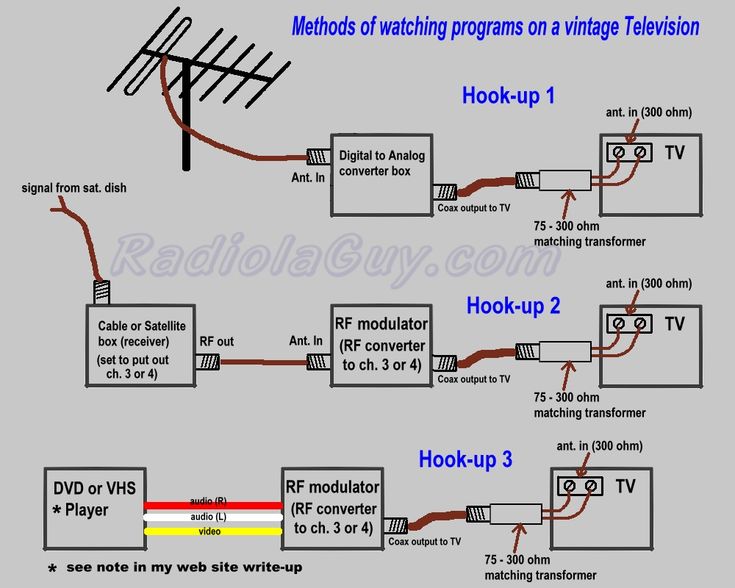 It will look like this:
It will look like this:
Pad properties
This figure shows the properties of the connected BASE-8 pad. It can be seen that the rug has 10 buttons: 8 arrows + START and SELECT. Depending on the model, the number of buttons will be different.
Now you can test all keys by stepping on them. The numbers of the pressed buttons will be highlighted (in the figure, key No. 4 is pressed).
Step 3: Install the Stepmania software.
Insert the supplied CD into your CD-ROM drive, the installation will start automatically. Follow the prompts on the screen and complete the installation.
Welcome screen of the installer. Click NEXT to continue.
Select the installation folder. For a full installation, you will need about 700 megabytes of free space. Click NEXT to continue.
Select the installation type. We highly recommend a full installation. The compact and minimal installation should only be used when space is limited. Click NEXT to continue.
Specify the name of the folder created in the START button menu. In most cases, you don't need to change the suggested name. Click NEXT to continue.
Select whether you want a quick launch icon on your desktop. If needed, check the box. We recommend checking the box. Click NEXT to continue.
This is an information screen that displays the installation options you have selected. To change them, you can return to the respective screens with the BACK button. Click INSTALL to continue installation.
Files are being copied. It remains to wait for the installation to complete.
Step 4: Starting STEPMANIA for the first time and setting up the control keys.
To launch the game, click on it in the START menu or launch it from the desktop icon (if you created one during installation).
This is what the Stepmania icon looks like on the desktop. Please note that it will only be visible if you checked the appropriate box during installation.
By default, the game is installed here.
At the first start, Stepmania looks through the installed songs, collects data about them and forms a database. This process may take several minutes. The second and subsequent launches will be much faster.
Loading - Stepmania is compiling a catalog of songs.
After downloading all the songs, the program will expand to full screen and you will see the splash screen. If you do not press any keys for a while, you will see a tutorial screen, a demo, and set records.
The very first splash screen.
IMPORTANT: Adjusting the mat.
Once you have started your program, you will need to set up the dance mat. Don't worry! This will only need to be done once, not on every launch. To do this, enter the program's SETTINGS MENU by pressing the M key. Move the cursor over it using the UP or DOWN keys on the keyboard and press ENTER. After that, the key settings screen will open in front of you.
Keys setup screen
On the left side of the screen are the control keys of the first player, on the right side of the second. To assign a control key, you should use the cursor keys to select the desired cell, press ENTER, and then press the selected key on the keyboard or on the rug.
Let's look at an example. Assign the LEFT key to PLAYER #1:
- Use the cursor keys to select the cell labeled LEFT for player #1. As you can see, this is the top left cell (we circled it in red in the figure).
- Press the ENTER key.
- Press the LEFT key on the first player's dance mat (or any other key we choose).
As you may have noticed, there are three spaces for the first player's LEFT key. This means that we can independently assign TWO different keys - for example, on the keyboard and on the pad. The third cell is filled in automatically.
To delete a key, you simply hover over the desired cell and press the DEL (DELETE) key.
We do not recommend that you assign the following keys yourself:
- cursor keys on the keyboard LEFT, RIGHT, UP and DOWN>;
- keys of the small numeric keypad;
- ENTER, ESCAPE, TAB and DELETE keys;
- M keys (both Russian and English).
We recommend that you set the CANCEL function to the SELECT button of the mat.
After setting all the keys you need, return to the main menu by pressing ESCAPE several times.
Step 5: Let's dance.
So, all the difficulties are over and it's time to start the gameplay.
Press START (let's agree that START is either ENTER on the keyboard, or START on the mat - that is, exactly the key to which you assigned the START function). So, by pressing START you will be taken to the introductory screen.
Welcome screen
Press START again and you will be taken to the game mode selection screen.
Game Mode Selection Screen
You can select from five game modes. Depending on how many dance mats the START buttons are pressed, different game modes will be available:
Single mat modes:
- SINGLE - standard game mode.
 One person plays on one mat. It uses four buttons: up, down, left and right.
One person plays on one mat. It uses four buttons: up, down, left and right. - SOLO - extended mode for one person. In addition to the four main buttons, two more keys are used: "right forward" and "left forward".
Modes for two mats:
To activate these modes, on the second mat, you must also press the START button.
- SPORR - mode for two mats. Two people are playing at the same time. They dance to the chosen song and their steps are exactly the same. Ideal mode for competitions and championships.
- PAIR - again for two rugs, but unlike VERSUS, they don't dance the same way. It uses a special sequence of arrows designed for doubles. If such a sequence is not provided by the authors, then the game itself will generate it.
- Trickster - game on two mats for one person. Here you already have to run on the rugs. The most difficult version of the game for one.
After selecting the game mode you want, press START to move on to the difficulty level.
Difficulty selection screen
All songs can be played at different difficulty levels. Depending on the level of difficulty, movements, their frequency and complexity of execution change. The more difficult the level, the more difficult it is to follow what is happening on the screen and turn it into movement.
Standard difficulty levels
- BEGINNER - Rare and simple movements. This level is recommended for those who first encountered the game.
- EASY - Here the movements are more active, but generally quite simple.
- EXPERIENCED - Beginners will have a hard time. The frequency of steps is growing, there is less and less time for a break, and more and more complex frequent steps.
- DIFFICULT - A lot of frequent movements. There is definitely no time to look at the rug here.
Expert difficulty levels
These levels are located to the right of the "hard" level, on the second screen. Be careful. They are really very complex. For best results, a metal mat is recommended here.
Be careful. They are really very complex. For best results, a metal mat is recommended here.
- WITHOUT PAUSES - several songs follow one another.
- CALL - the same as WITHOUT PAUSE, but you must press all the arrows in time, without the slightest delay. You must dance on "great", "very good" and "good". All other options are considered an error. Loss comes after four errors.
- ETERNAL GAME - Endless game. The songs from the selected collection go one after another until you lose. And if you are a good dancer, you will play endlessly.
- MAGIC DANCE - Dance battle. Who will out-dance whom. The better you dance, the harder it will be for your opponent.
So, after you decide on the level, press the START key and go to the next menu - to select a collection.
Collection screen
All songs in the game are collected in collections. When you select a collection, you can view its cover art and the titles of the songs in it.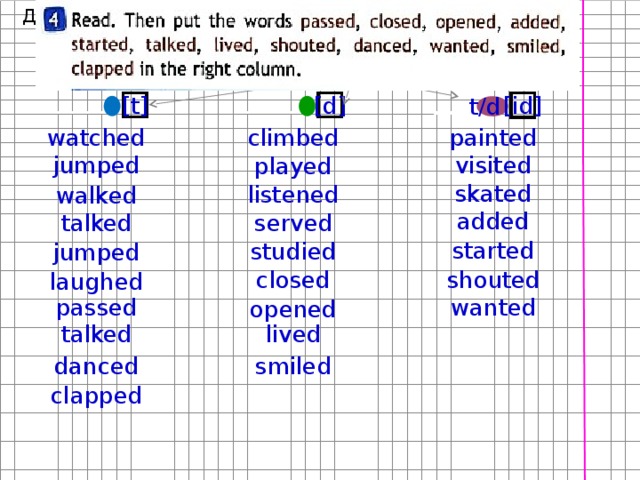 If you do not know which collection to choose, select the first item in the list ALL MUSIC (all music) to see all the songs at once and choose from the full list.
If you do not know which collection to choose, select the first item in the list ALL MUSIC (all music) to see all the songs at once and choose from the full list.
Initially, only one collection of 21 songs is available to you. In order to gain access to other collections, you must collect hidden points.
Hidden points are awarded for each successfully completed song. As soon as you score a certain number of points, one or another collection becomes available to you. By the way, it is impossible to view the number of hidden points you have collected. That is why they are called hidden.
Select the collection of songs you need and press START. The next screen is the most interesting - song selection.
Song selection screen
Look carefully at the song selection screen. It has a lot of useful information on it. On the right side of the screen there is a list of songs, on the left side there is information about the selected song.
Use the LEFT and RIGHT keys to scroll through the song list. Lingering a little on the song, you will hear its fragment.
Lingering a little on the song, you will hear its fragment.
Also included in the song list, two additional options:
- RANDOM (randomly) - completely impartially selects a random song from the collection.
- ROULETTE (roulette) - spins the wheel with songs and you just have to press START to stop it. Roulette is interesting in that you can even come across a hidden song.
Once you have selected a song, press START.
If you immediately press START again after starting the song, then the song settings menu will open - this is a rather complicated menu and only experienced users are recommended to "tinker" in it. If you accidentally got into this menu, then press the START key several times.
The dance itself is finally starting...
The game screen
The game screen consists of moving arrows and a walking zone. STEP AREA is a line of translucent arrows at the top of the screen. When music is playing, arrows run across the screen from bottom to top.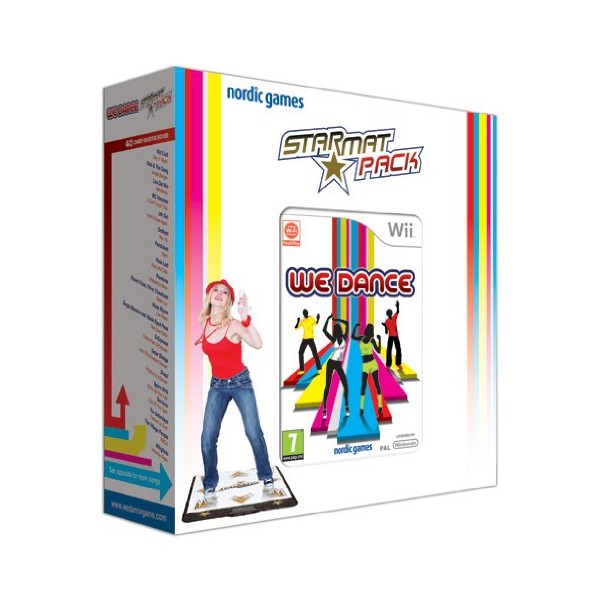 When an arrow crosses the step zone, the player must step on that arrow.
When an arrow crosses the step zone, the player must step on that arrow.
In the upper part of the screen there is also a DENSMETER - a scale in the form of a snake. At the beginning of the game, it is half full. If you step on the arrows correctly and on time, then it charges. If you make mistakes, the densmeter runs out of power. Loss occurs if the densmeter is completely discharged.
The bottom of the screen shows the currently played difficulty level and the points scored.
In the center of the screen you will see the words that appear when you click on the arrow:
- GREAT and VERY GOOD: you clicked on the arrow at the right time.
- GOOD and NOT BAD: you stepped at the wrong time, but the arrow is counted.
- BAD: You had a hard time keeping up with the arrow.
- SKIP: You missed an arrow.
- OK: Appears when you hold FREEZE correctly
- FU-U: Freeze not performed.
If you do GREAT, VERY GOOD or GOOD in a row, you earn extra points.
At the end of the dance, you get points and a rating. You will get the highest rating if all of your clicks happened at the perfect moment (it was always GREAT). Pressing should not even be “a little earlier” and “a little later”.
Results screen
Rating - the main indicator of your skill - varies from AAA (the best) to (E - the worst). Worse than E can only be an option when you lose before reaching the end of the song.
Loss counts if your DANCE METER drops to zero. There is nothing left but to try again. Tip: listen to music and exercise more.
Lose
By the way, in the BEGINNER difficulty mode - the first stage cannot be lost, and in any case the second and subsequent stages can be played until the end of the song.
In one game you have to overcome four stages. With each subsequent stage, the game becomes more difficult: the requirements for the accuracy of pressing the arrows increase, and in case of errors, the densmeter discharges much faster.
At the end of the last stage, Stepmania sums up the entire game. And if you set another record for points, then you will be prompted to enter your name in the table of records.
Enter player name
Add songs to Stepmania
Game DDR Hottest party 3 + dance mat
Set of game and one dance mat for owners of the Nintendo Wii game console. Supports up to four rugs at the same time.
Introduction
DDR for set-top box is the heart of any party. No installation and configuration is required, as on a computer. No problem connecting to TV. Just insert a disc and play. Yes, and the tracks here are selected so as to please all players.
It's very important that the Nintendo Wii supports four pads at the same time, so the game can become a real family game!
Features
- Supports four dance mats for mass play.
 One mat is included, and you can connect our Base-8.3 Multiport mat as other mats.
One mat is included, and you can connect our Base-8.3 Multiport mat as other mats. - Special game mode for the Balance Board.
- Create your own dance characters based on Mii people.
- 50 tracks including:
- Disturbia/Rihanna
- Closer/Ne-Yo
- "One Step At A Time"/Jordin Sparks
- "My Prerogative"/Bobby Brown
- "Pocketful of Sunshine"/Natasha Bedingfield
- "Viva La Vida"/Coldplay
- "Boogie Wonderland"/Earth Wind & Fire
- "Space Dance"/Danny Tenaglia
- "I'm Coming Out"/Diana Ross
- Feel Good Inc./Gorillaz
- Additional game modes: Work Out (training), Story (passing quests), Kids (children's simplified mode)
- Lesson "DDR School"
List of songs
| Song | Artist |
|---|---|
| Bonafied Lovin | Chromeo |
| Boogie Wonderland | Earth, Wind & Fire |
| Closer | Ne-Yo |
| Daftpunk Is Playing at My House | LCD Soundsystem |
| Detroit Rock City | Kiss |
| Disturbia | Rihanna |
| Do You Know(The Ping Pong Song) | Enrique Iglesias |
| Dream On Dreamer | The Brand New Heavies |
| Enjoy The Silence | Depeche Mode |
Feel Good Inc. | Gorillaz |
| Good Times | Chic |
| Hungry Like The Wolf | Duran Duran |
| I Know You Want Me (Calle Ocho) | Pitbull |
| Ice Ice Baby | Vanilla Ice |
| I'm Coming Out | Diana Ross |
| Just Dance | Lady Gaga feat. Colby O'Donis |
| La Camisa Negra | Juanes |
| Let's Get It Started | Black Eyed Peas |
| My Prerogative | Bobby Brown |
| Never Gonna Give You Up | Rick Astley |
| One Step At A Time | Jordin Sparks |
| Pocketful Of Sunshine | Natasha Bedingfield |
| Pork And Beans | Weezer |
| Praise You | Fatboy Slim |
| So What | P!nk |
| South Side | Moby |
| The Space Dance | Danny Tenaglia |
| Viva La Vida | Coldplay |
| When I Grow Up | Pussycat Dolls |
| You Got It (The Right Stuff) | New Kids On the Block |
| Be With You (Still Miss you) | nc ft.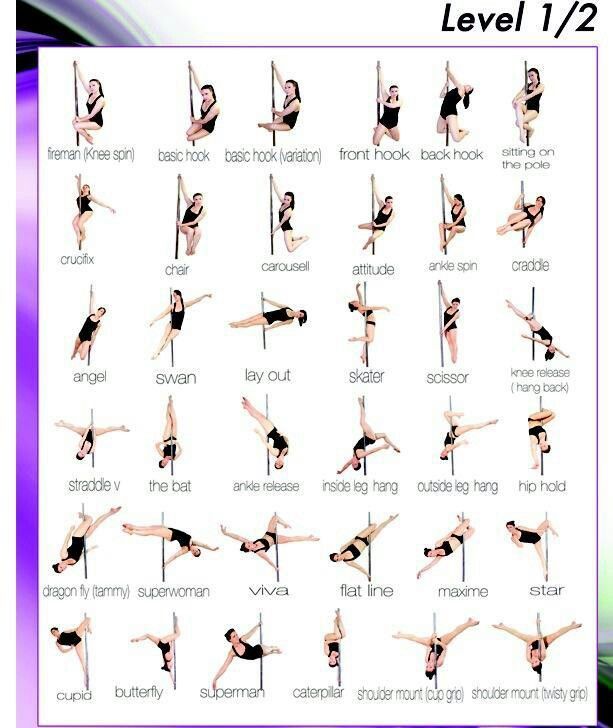 Eddie Kay Eddie Kay |
| Now's The Time | Brenda |
| PARADISE | Lea Drop feat. McCall Clark |
| Brilliant 2U | NAOKI |
| CELEBRATE NIGHT | NAOKI |
| Lesson by DJ | U.T.D & Friends |
| Lesson2 by DJ | MC DDR |
| Lesson3 by DJ | Dr. DDR |
| A Brighter Day | Naoki feat. Aleisha G |
| Freeze | nc ft. NRG Factory |
| Sacred Oath | Terra |
| roppongi EVOLVED | TAG underground |
| Shine | TOMOSUKE feat. Adreana |
| La libertad | Cherry Horrocks |
| Crazy Control | D-crew with VAL TIATIA |
| La receta | Carlos Coco Garcia |
| Love Again | NM feat. |