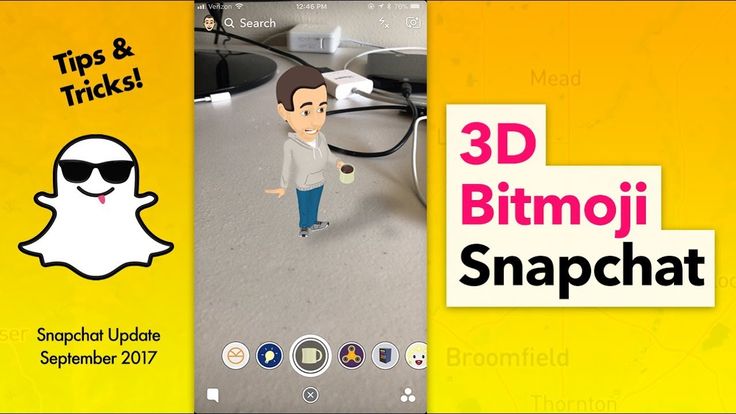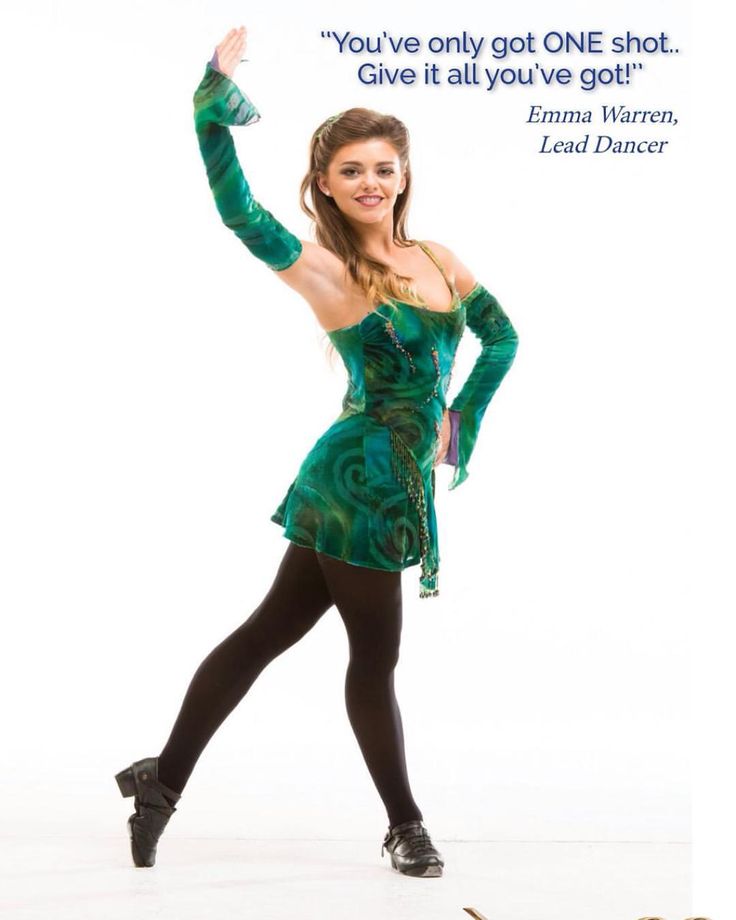How to get dancing bitmoji on snapchat
How To Get Dancing, Moving Bitmoji On Snapchat
Last week Snapchat added another update to the app that integrated Bitmoji. This time the update allowed users to add their animated, 3-D Bitmoji to their Snaps. A Bitmoji is essentially a personalized emoji that users can link with their Snapchat.
Snapchat bought the company Bitstrips, creator of the Bitmoji app, in 2016 and later that year introduced the feature that allowed users to use their Bitmojis in the app. At first users could add their Bitmojis to their photos and videos, similar to how they could add text or other emojis or stickers.
The new update makes the Bitmoji characters 3-D though and animates them doing regular activities, like skateboarding or dancing. Before this, Snap introduced “actionmojis” to the Snapmap feature, showing Bitmojis on a map.
Just launched by Snapchat: 3D Bitmojis. If you have a Bitmoji you need to check yourself out in 3D today .
— Max McQuillan (@maxmcq) September 14, 2017... hilarious. pic.twitter.com/5IluoWVVML
Users on Twitter liked the update, many compared it to the little animated character that was on the show Lizzie McGuire.
How to get the animated Bitmoji on Snapchat:
First, you need to have the Bitmoji app and a Bitmoji of yourself already made. Once you have this done, connect Bitmoji to Snapchat. To do this, go to the settings section of Snapchat, represented by the gear wheel, tap it and then select Bitmoji and link it with Snapchat.
Once you’ve done this, the second thing you need to do is make sure that your Snapchat app is up to date and that its running on the latest version of software available. Do this by checking the “updates” part of the App Store or Google Play on your device.
The update rolled out to users last week on iPhone and Android, so you should have it already. Once you’ve completed these two steps, you should be able to start using the 3-D Bitmoji. Open the rear-facing camera and tap anywhere on the screen to pull up the lenses. You’ll see them appear to the right of the capture button.
Open the rear-facing camera and tap anywhere on the screen to pull up the lenses. You’ll see them appear to the right of the capture button.
The Bitmoji options simply have a single icon to represent that Bitmoji activity. Currently, there’s one that looks like a skateboard that will put your Bitmoji boarding on whatever surface you choose. One of the first lenses showed the Bitmojis doing yoga.
The new 3-D Bitmoji function on Snapchat shows user Bitmojis doing activities like yoga and skateboarding. SnapchatOnce you pick a 3-D action for your Bitmoji to do, you can adjust the size so that it fits in its surroundings and you can watch it get moving. To make the Bitmoji smaller pinch the screen the way you would to zoom out, to make it bigger do the opposite. Your Bitmoji will go through a series of moves that are set for each of the surroundings.
Once you capture a photo or video of your Bitmoji in action you can either add it to your story or send it directly to friends.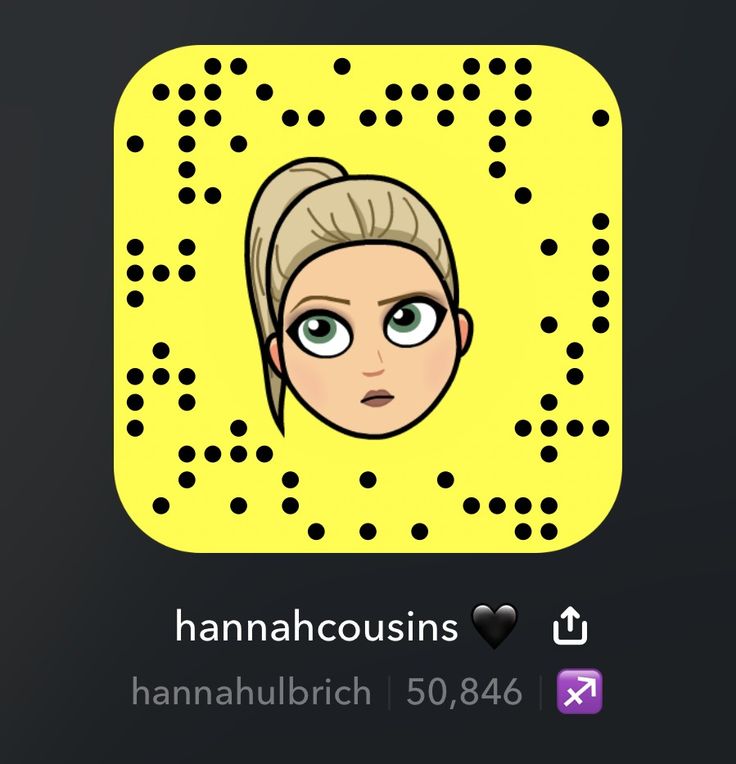
How To Get Snapchat's 3D Bitmoji, Because You Need A Dancing Mini-Me In Your Life
News
MissDashing/ YouTube
by Casey Suglia
My Bitmoji knows me better than I know myself. No matter how I am feeling or appearing, there is always a Bitmoji to sum up my emotions perfectly — and it isn't because I customized the cartoon to look like me (although that helps). Last week, Snapchat unveiled new 3D Bitmoji filters. And if you haven't caught on by now, you need to know how to get Snapchat's 3D Bitmoji so your Bitmoji can be even more of a mini-me...or mini-you for that matter.
Accessing the 3D Bitmoji feature on Snapchat is much like those 3D-like filters that everyone used and still continues to use. In 2015, Snapchat introduced these special lenses as a way for people to get creative in the ways they talked to their friends. In the two years since then, dog ears have become a permanent mainstay on everyone's head — and the lenses are the perfect way to entertain a bored kid for hours on end.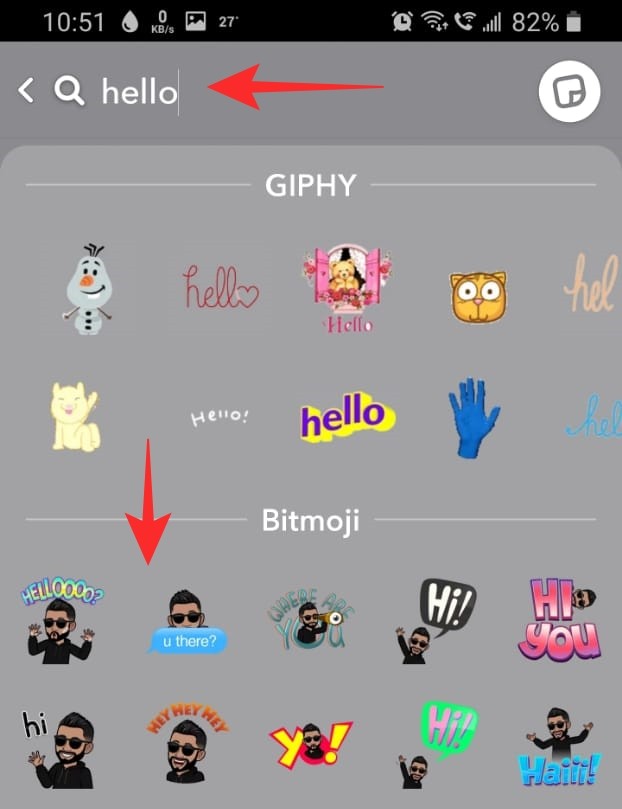 But now we've entered a new era — one where your 3D Bitmoji can replace you altogether instead. If you haven't already accessed these 3D Bitmojis, or if they aren't showing up on your phone, then you're more than likely confused. But you don't have to be left in the dust and out of the fun.
But now we've entered a new era — one where your 3D Bitmoji can replace you altogether instead. If you haven't already accessed these 3D Bitmojis, or if they aren't showing up on your phone, then you're more than likely confused. But you don't have to be left in the dust and out of the fun.
Getting Snapchat's 3D Bitmoji onto your phone is super simple if you just follow these quick and easy instructions.
Download Bitmoji (If You Haven't Already)
Snapchat/YouTubeIn order to get 3D Bitmoji integrated into Snapchat, you have to download Bitmoji first. If you haven't downloaded the app yet, you're not alone. Up until two months ago, I too, did not have Bitmoji downloaded (the horror).
Once Bitmoji is on your phone, use it to customize your avatar to look just like you. With Bitmoji on your phone, you can activate a keyboard and use them in text messages (exactly like emoji) or you can use it with other apps, like Snapchat.
Make Sure All Of Your Apps (Ahem, Snapchat) Are Updated
Snapchat/YouTube3D Bitmoji is a part of Snapchat's newest update. If your app is still stuck in an outdated version, you might not be able to access the new 3D Bitmoji feature. So head into the App Store on your phone and make sure a Snapchat update isn't pending and that all of your apps are up to date. This way you're not looking for a feature that doesn't exist.
If your app is still stuck in an outdated version, you might not be able to access the new 3D Bitmoji feature. So head into the App Store on your phone and make sure a Snapchat update isn't pending and that all of your apps are up to date. This way you're not looking for a feature that doesn't exist.
Link Bitmoji With Snapchat
Snapchat/YouTubeIf you already use the 2D Bitmojis in Snapchat, you can skip over this step. But if you haven't linked Bitmoji with Snapchat, do it now. It is super simple. All you have to do is click on the yellow ghost icon at the top of the camera screen, and click on the gear icon on the top right corner. Once you're there, click Bitmoji, and request permission for Snapchat to link to your Bitmoji app. Once you click on that, it will basically walk you through the rest of the very simple process.
Go To Your Camera Screen & Press The Center Of The Screen
MissDashing/YouTubeOnce those steps are complete, now is your chance to finally access your 3D Bitmoji.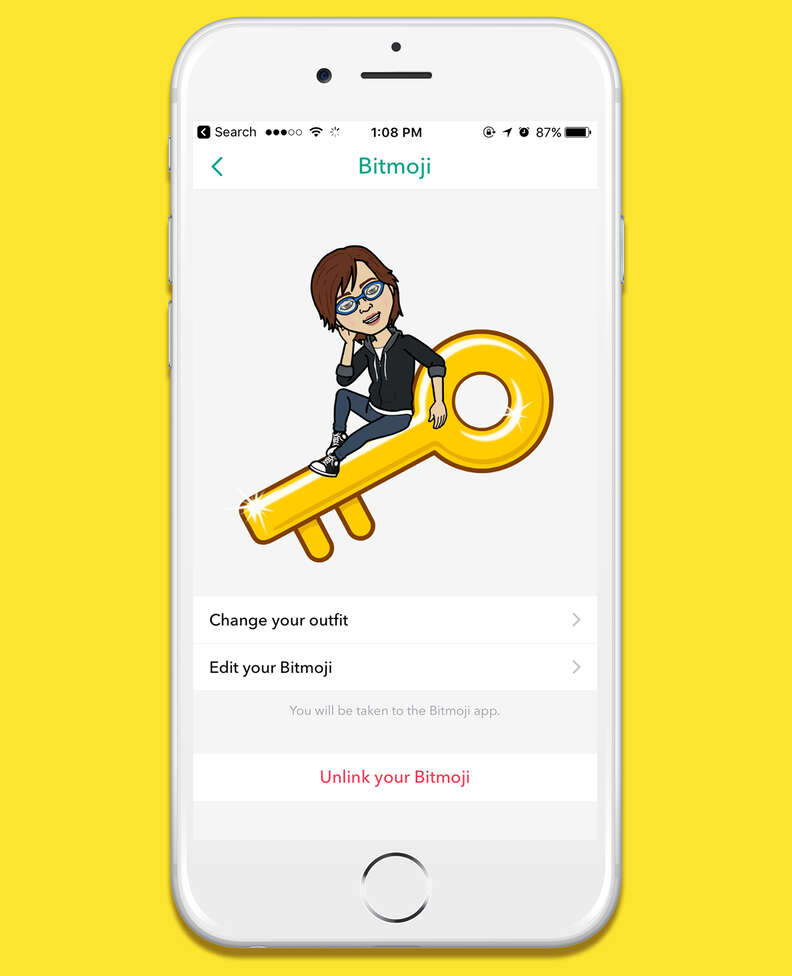 Head to the camera screen and tap on the center of the screen, like you would to access any of the "elemental" lenses.
Head to the camera screen and tap on the center of the screen, like you would to access any of the "elemental" lenses.
Another way to do this is to put the camera into selfie mode, access your selfie lenses, and then flip the camera around using the camera icon in the top right corner. I personally find this to be a little less time consuming.
Pick Your 3D Bitmoji Filter...
MissDashing/YouTubeUsing the filter selection tools at the bottom, go ahead and try out your different 3D Bitmoji options. There are a few fun scenarios for your 3D that are currently available — with emotions ranging from happiness (a dancing 3D Bitmoji) to impatience (waiting at a vending machine) to desperately needing coffee (my current state, all the time).
... & Have Fun!
FishkiShow/YouTubeNow that you have 3D Bitmoji on Snapchat, now is your chance to go wild and have fun with your mini-me. Feel free to use the coffee filter during your 8 a.m. work shift to show your friends how exhausted you are. Or, place your dancing Bitmoji on top of your dog and send a video to everyone to show how cute your pup is.
Or, place your dancing Bitmoji on top of your dog and send a video to everyone to show how cute your pup is.
The 3D Bitmoji is the perfect way to send pictures to friends on those days when you're just not feeling the way you look or feel, but still want to keep people updated. Never has your Bitmoji seemed more real or lifelike until now. So, thank you, Snapchat.
Watch Romper's new video series, Romper's Doula Diaries:
Check out the entire Romper's Doula Diaries series and other videos on Facebook and the Bustle app across Apple TV, Roku, and Amazon Fire TV.
How to make your Bitmoji listen to music on Snapchat
Snapchat's Snap Map feature displays your current physical location to the people you want to share this information with. As long as you have the Snapchat app open and don't turn on Ghost Mode, your friends and family will see your Bitmoji - your custom animated avatar - at your current location on their Snapchat map.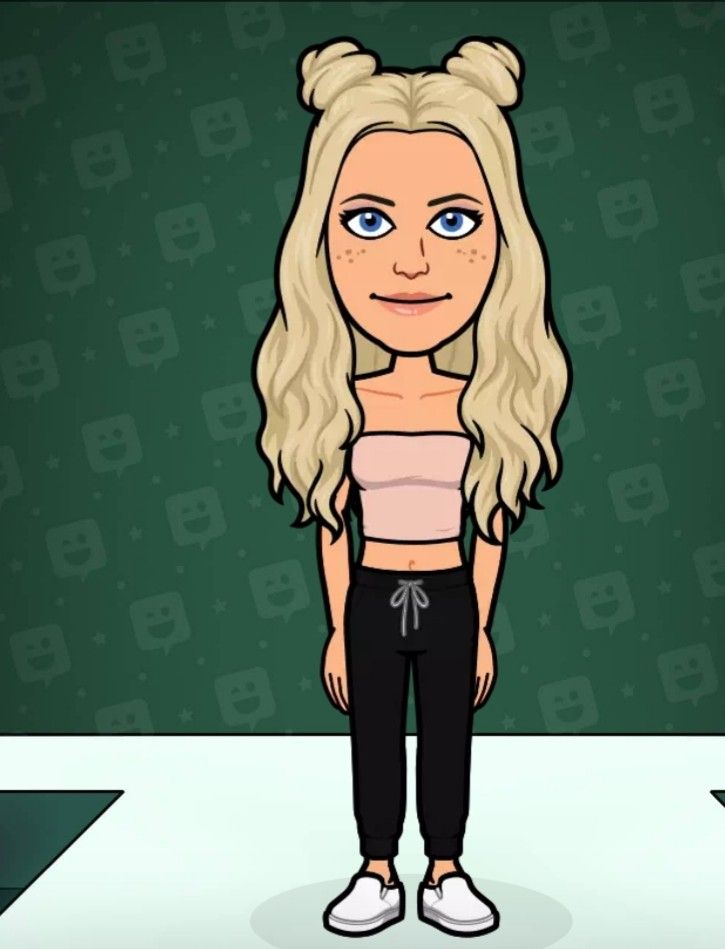 When you change your physical location, your Bitmoji will move around the map.
When you change your physical location, your Bitmoji will move around the map.
This will happen whenever you attend a concert or music festival. The Snap Map feature contains a regularly updated list of concerts, festivals, and other local events, with their respective locations on the map.
When you're in one of these places, not only will your Bitmoji dance, but your friends will be able to see the exact concert you're attending in a bubble next to your Bitmoji.
Programs for Windows, mobile applications, games - EVERYTHING is FREE, in our closed telegram channel - Subscribe :)
Other cool things your Bitmoji can do
As mentioned, there are many other fun things your Bitmoji can do.
For example, if it's your birthday, your Bitmoji gets a balloon and matching birthday hat for the whole day. Of course, for this to work, you'll first need to set your birthday in Snapchat's settings.
That's not all. Let's take a look at five more fun things you can do with your Bitmoji:0003
Airplane flight: If you open Snapchat at the airport, your Bitmoji will board a plane and fly to your destination.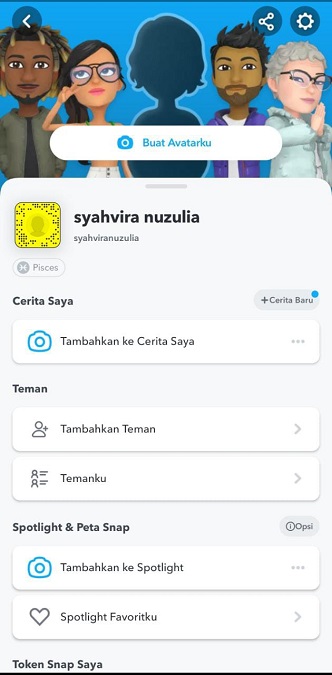
Take your Bitmoji for a ride: If you drive with the Snapchat app open, your Bitmoji will be shown as the lead car.
Take a break while traveling: If you are standing near the airport, your Bitmoji will be shown as a break with luggage on your back.
Take your Bitmoji to the beach: Go to the beach, open the Snapchat app, and your Bitmoji will start making sandcastles.
Play a round of golf: visit a Snapchat open golf course and play golf with a Bitmoji.
How to protect your privacy on Snapchat
While playing with your Bitmoji is undoubtedly fun, there is a privacy issue to consider here. This feature allows your friends to always see where you are and what you are doing.
Fortunately, if you don't want others to know where you are or what you're doing, you can adjust your privacy settings on Snapchat. There are three ways to do this:
- On the settings screen, choose who can see your location on the anchor map.
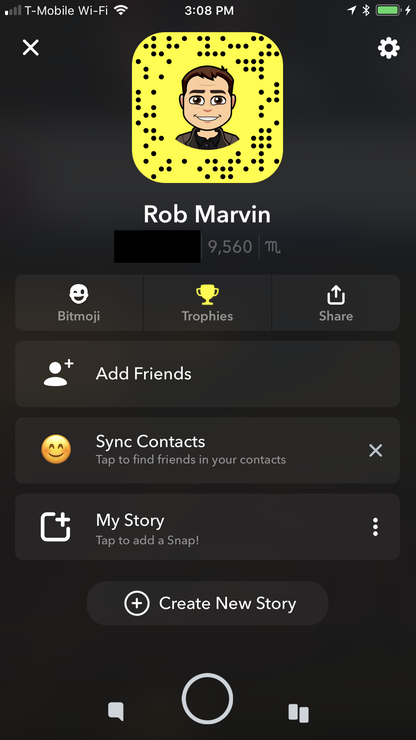 Select "My Friends" for all your friends, "Select Friends..." to manually select friends who can track your location, or "Only Me (Ghost Mode)" to make yourself invisible to all Snapchat users.
Select "My Friends" for all your friends, "Select Friends..." to manually select friends who can track your location, or "Only Me (Ghost Mode)" to make yourself invisible to all Snapchat users. - On the camera screen, tap to open the Settings menu and choose from three location sharing options.
- On the Snapchat home screen, tap your Bitmoji in the top left corner, then tap the Settings (Cog) icon. In the "Who can..." section, click "View my location" and select an option.
If you're not comfortable sharing your location with your Snapchat friends, following the instructions above will help you hide your activity and protect your privacy while using the app.
What other funny things did you notice while making your Bitmoji? Do you have any cool Bitmoji tips for your Snapchat peers? Let us know in the comments below!
Programs for Windows, mobile applications, games - EVERYTHING is FREE, in our closed telegram channel - Subscribe :)
How to change the Bitmoji expression in Snapchat
The main purpose of Snapchat is to interact with people through images. And there is no better way to do this than using Bitmoji. What's more, you can change the mood of your Bitmoji. Has your day been busy and you're too tired to post a lot of Snapchat messages? Let others know by choosing a tired Bitmoji. Or maybe you are excited about something? Tell the Snapchat community how you feel.
And there is no better way to do this than using Bitmoji. What's more, you can change the mood of your Bitmoji. Has your day been busy and you're too tired to post a lot of Snapchat messages? Let others know by choosing a tired Bitmoji. Or maybe you are excited about something? Tell the Snapchat community how you feel.
Would you like to know how to do this? We will cover this and other details related to Bitmoji in this article.
How to make Bitmoji for Snapchat
Bitmoji is the new fad. Instead of the traditional photo of yourself, you can now post a cartoon avatar based on your personality. Are you still using your photo instead of Bitmoji? It's time to change that. Here's how:
Programs for Windows, mobile applications, games - EVERYTHING is FREE, in our closed telegram channel - Subscribe :)
- Launch Snapchat and sign in to your account.
- Click on the profile icon in the upper left corner of the screen.
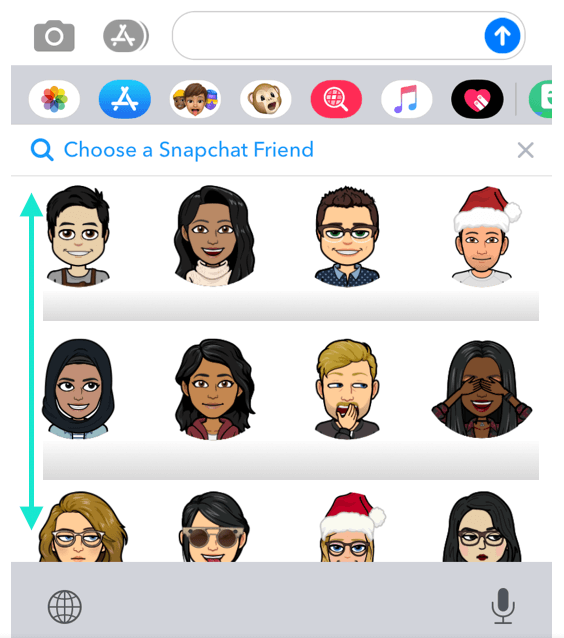
- Scroll down and click "Create Bitmoji" in the "Bitmoji" section.
- Start by choosing your gender.
- Select the personal features that represent you.
- When you're done, click Save in the top right corner of the screen.
- A message will appear asking you to select an outfit. Click Yes.
- Dress up your Bitmoji.
- Finish by clicking Save.
How to change the Bitmoji expression in Snapchat
Recent improvements have made it possible to change the Bitmoji expression in Snapchat. Let others know your mood at any time of the day by doing the following:
- Open Snapchat and sign in to your account.
- Click Bitmoji in the top left corner of the screen.
- Scroll to the bottom of your profile page. In the Bitmoji section, select Select Selfie.
- Choose a new mood.
- Click Finish.
How to change your Bitmoji selfie
Does your Snapchat Bitmoji need some changes? You may have changed your hairstyle or hair color and want your Bitmoji to update to match. Or it's time to dress up your Bitmoji in holiday attire. Whatever the reason, you can change your Bitmoji selfie. Here's how:
Or it's time to dress up your Bitmoji in holiday attire. Whatever the reason, you can change your Bitmoji selfie. Here's how:
- After logging into Snapchat, tap the "Bitmoji" icon in the top left corner of the screen.
- The profile page will open. Scroll down and click "Edit your Bitmoji" under "Bitmoji.
- Make any changes you want.
- Click "Save" in the upper right corner of the screen.
- You will see the profile page again. Click Change My Suit.
- Choose a new outfit for your Bitmoji.
- Click Save in the top right corner.
How to edit a Bitmoji 9 pose0013
If you have a Bitmoji app, you have probably seen different poses of your Bitmoji. While you can use them for Facebook, WhatsApp, or Viber, Snapchat doesn't have an option to change the pose of your Bitmoji. This is because your face is only displayed as an avatar.
At the moment, you can only change the facial expression, appearance, and clothing of your Snapchat Bitmoji.
Additional FAQ
Is there anything related to Bitmoji that you would like to know? We will be happy to answer some of the most frequently asked questions in the next section.
Can you make a 3D Bitmoji on Snapchat?
Many people post 3D Bitmoji on their Snapchat story, so why should you be the exception? Here's how to do it:
• Open Snapchat and sign in.
• Make sure the rear camera is active.
• Touch anywhere on the screen.
• 3D Bitmoji will be displayed next to the World Lens.
• Choose the one you like.
• Place your avatar anywhere.
• Click the Record button to apply the effect.
How can I change my Bitmoji avatar?
Are you tired of your Bitmoji avatar? Want to update it a bit? You can easily do this with a few clicks:
• Launch the Snapchat app and sign in to your account.
• Click the Bitmoji avatar at the top left of the screen.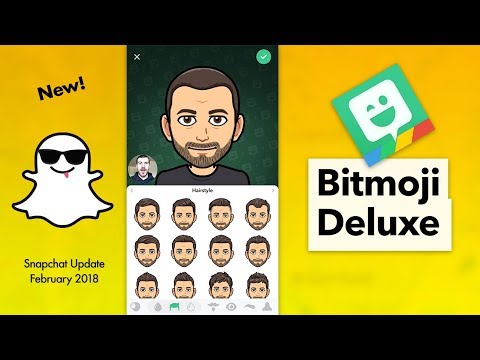
• Scroll down to Bitmoji.
• Select Edit Your Bitmoji.
Here you can change the personal characteristics of your Bitmoji, such as hair color, hairstyle, eyebrow color, eye color, etc. You can also change the outfit by clicking "Change my costume" on the profile page.
Choose the entire outfit, from socks to hat. You can even choose branded items from Levi's or Ralph Lauren.
Finally, if you like everything about your avatar but want to change its mood, select "Select Selfie" on the profile page. Choose a new mood and click Done.
Can I make a second bitmoji?
Unfortunately, Snapchat users cannot create a second Bitmoji. Their account is linked to the first Bitmoji they created. You can only create a brand new Bitmoji and use it as your avatar.
How do I change my Bitmoji partner on Snapchat?
Snapchat has a fantastic option that allows you to post stories with a Bitmoji partner. The great thing is that you can even change partners.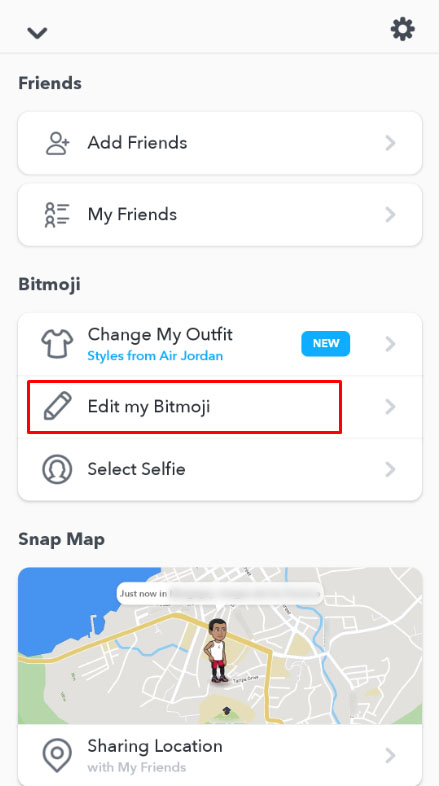 Here's how:
Here's how:
• Open Snapchat.
• Send any message to the person you want to show with you in the story.
• Return to main page.
• Touch anywhere on the screen.
• Scroll up to find stories.
• Type "bitmoji stories" into the search field.
• Choose your favorite story.
• A story with a new partner will appear.
The partner in your stories is always the last person you talk to. That's why you should send them a message first before creating a story with them.
How to change Bitmoji eyes in Snapchat
If you accidentally choose the wrong eye color, it's easy to change it again:
• Open Snapchat.
• Click on your Bitmoji avatar at the top left of the screen.
• Select Edit Bitmoji.
• Click on the Eye icon.
• Select eye shape, color, lashes, width, etc.
• Click Save.
You can do this as many times as you like.